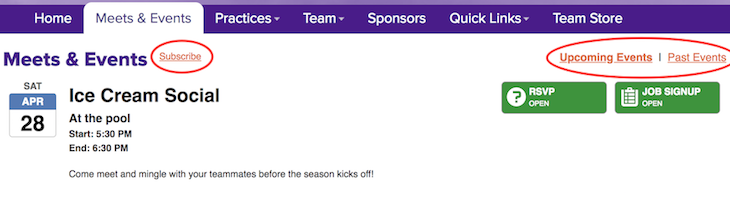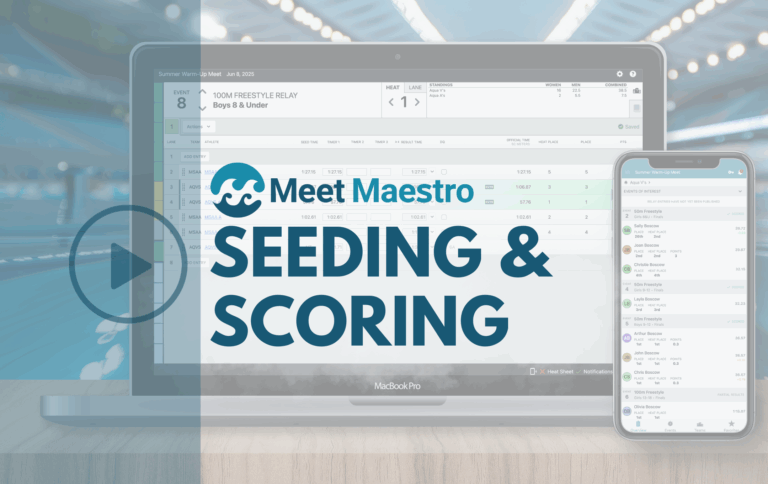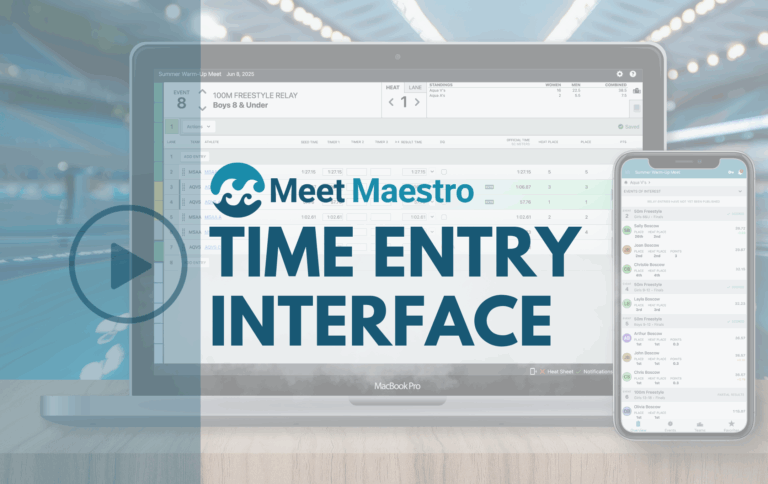Subscribe to the Team’s Calendar
People can now subscribe to the team calendar to easily add their SwimTopia team’s meets and events to their calendar app or service. Members will then automatically receive calendar updates straight to their phone, tablet, or computer.
There is a small “Subscribe” link next to the heading on the team’s public-facing calendar page (the page with the URL xxx.swimtopia.com/swim_meets*). Simply click “Subscribe” for links and instructions for adding the team calendar to the most common calendar apps. Family and friends who are not members of the team can also subscribe to your team’s calendar.
For best results when using the calendar subscribe feature, team admins should add start and end times to all events; this blocks off the correct amount of time on the subscriber’s calendar. Events without an end time will only block a 30-minute window on the calendar at the start time of the event. We’ve added a helpful “Estimated” checkbox next to the end time input box; this will label the end time on your public-facing calendar as “Estimated.” We understand that it’s hard to accurately predict when a swim meet is going to end, so it can be helpful to indicate to all team parents that the end time is “Estimated” to ensure realistic expectations are set (especially helpful for new parents, who may not have experience with swim meets running a tad long ☺).
New Calendar Display Option

SwimTopia now offers two ways to display your team’s calendar: “Current Season Only” and “All Upcoming/Past Events.” In both cases your calendar page will only show 12 events at a time, and Previous/Next buttons appear at the bottom of the screen to tab forward and backward through the calendar.
When you display the “Current Season Only” the calendar will do just that, display events happening in your current season, starting with the first, and ending with the last. This can be handy at the start of the season when you only have a few events and dates showing and people want to see a snapshot of the whole season. You might also choose this display mode after the season is over, when your current members and those interested in the team for next year, are still referring to your site for information, and would want to see all the events for the season.
While the season is underway most teams will likely want to use the “All Upcoming/Past Events” display mode; in this mode, the calendar will automatically show the upcoming events occurring in order of current to future events. Having the current day’s event, or the next event, at the very top of the page is helpful for your team parents during the season when they’re constantly having to stay on top of “what’s next”! Once an event is past, it is visible by clicking on the “Past Events” link at the top right of the calendar page. Past events are listed in reverse chronological order, from most recent to least recent. Note: all past events are listed when using this mode, regardless of which season they are in.
Your calendar display settings can be changed at any time by going to the “Properties” of your calendar page (Manage Team > Website > your team’s calendar page – denoted with the gear symbol > Properties > Calendar Display Mode).
As with all SwimTopia features, we’ve added these features thanks to valuable feedback from our customers. Our Customer Happiness Team manages our feature requests, so if you have feature suggestions please email help@swimtopia.com and share them with us. Your input helps us improve our product and service!
*Note: Teams have the flexibility to change the name of their public-facing calendar page. Common names for this page can include Signup Calendar, Schedule, Meets & Events, etc. The page name can be edited on the “Properties” screen for the page, but unlike most pages in your SwimTopia site, the URL cannot be altered.
See our Help Center article for more information on the Calendar Display choices.