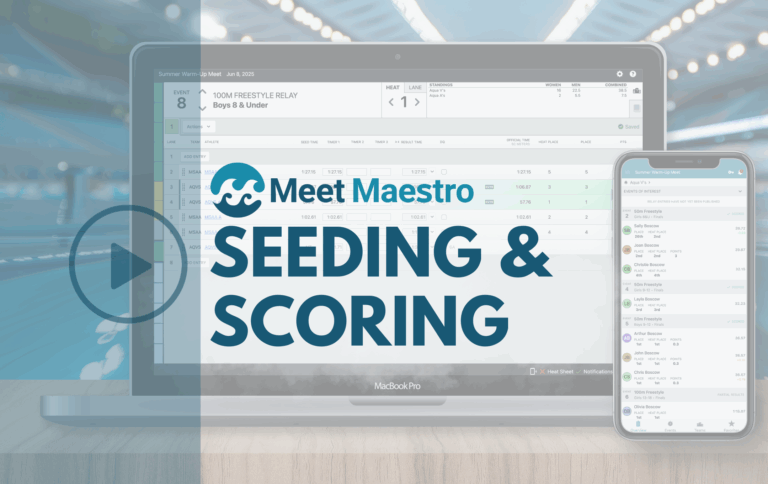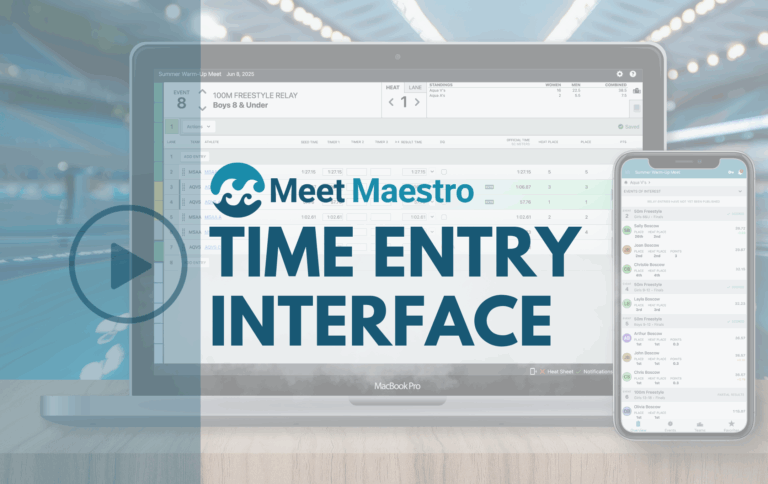The power of SwimTopia is in the integration of your team’s information; to harness that power you need to be familiar with our reporting options and capabilities. SwimTopia reports give you the flexibility you need, to find the information you want.
During the swim season SwimTopia added some reports and upgraded the functionality of others. We have a great selection of reports; read on to make sure you’re getting the most out of all that’s available in SwimTopia!
Check Out Our CSV Downloads
Comma separated values (CSV) files store data in a tabular format in plain text, and are typically used with Microsoft Excel or other programs that store data in tables. Many SwimTopia reports can be downloaded to CSV and from there you can do all kinds of fun things with your data: remove  unwanted columns, sort alphabetically or by values, and if you’re really advanced, create pivot tables. Downloading to CSV gives you increased flexibility and in some cases, like the Athlete Report Card report, more data to work with than what you can see on your screen. Use CSV downloads for mail merges to print labels, for formatting your printouts, for sorting your data, and more. We added the CSV download function to 7 additional reports this season.
unwanted columns, sort alphabetically or by values, and if you’re really advanced, create pivot tables. Downloading to CSV gives you increased flexibility and in some cases, like the Athlete Report Card report, more data to work with than what you can see on your screen. Use CSV downloads for mail merges to print labels, for formatting your printouts, for sorting your data, and more. We added the CSV download function to 7 additional reports this season.
SwimTopia Reports Outside of the “Reports” Section
Check for SwimTopia reports in other sections of the “Manage Team” area. You’ll find extra reports in the “Schedule” section (in your meets themselves, under “Jobs”), in “Roles”, and in the “Merchandise” section (select the orders you’d like to report on to see the reporting options).
Communicating Directly from Reports
In our “Communications” section you can email groups that are typically set for the whole season, like Age Groups, Athlete Roster Groups, and Roles (just start typing group names in the “To” field to see your options, you can also type the names of individuals there). However, from many of our  reports you can email dynamic groups, that is, groups that change throughout the season, like people who are attending a certain meet, those that are not yet signed up for a meet, people from last season that haven’t yet registered for this season, folks that are signed up for the meet but haven’t yet signed up to volunteer, the list goes on… Emailing dynamic groups directly from SwimTopia reports is one of our handiest features. Be sure to keep an eye out for the “Compose Email” button on the top right after you’ve generated your reports.
reports you can email dynamic groups, that is, groups that change throughout the season, like people who are attending a certain meet, those that are not yet signed up for a meet, people from last season that haven’t yet registered for this season, folks that are signed up for the meet but haven’t yet signed up to volunteer, the list goes on… Emailing dynamic groups directly from SwimTopia reports is one of our handiest features. Be sure to keep an eye out for the “Compose Email” button on the top right after you’ve generated your reports.
Side Note: My Personal Favorite
I’m Meet Director for my son’s swim team, so I need to make sure our volunteer positions are all filled at each meet so things run smoothly. Working with my Volunteer Coordinator, we would check what openings we still had 4 days before the meet (by running the “Volunteer Shifts Summary” report for the meet) – then we’d run the “Volunteer Assignments Summary” report and check the box “Restrict to families with a swimmer in this meet” – that would show us who was coming to the meet and who had and hadn’t signed up for anything yet. Boom. We had our perfect candidates for filling the open jobs, right there in our report! Then we’d simply select the option to email families “without” an assignment, tell them the positions we still needed filled, and direct them to the signup page.
Plenty of Flexibility
Our reports give you flexibility in the information you want included in the report. Be sure to carefully read and explore all the options available in the drop down menus and check boxes before you generate your reports, you’ll find a lot of handy options!

Other Tips About Your Team Data in SwimTopia
- Our “People” section has great flexibility and usability, helping you find information about your team’s families easily. Type the first or last name of the person you’re looking for in the search field and specify if you’re looking for an athlete or parent. If you’re not sure of the spelling you can type a series of letters and see what comes up. For a broader search, type the first letter of the name you’re looking for in the search field at the top of the screen, hit “Search”, and you’ll see all the parents and swimmers with a first or last name starting with that letter.
- For a great summary of meet results for your team, including placings and points scored, check out the results “Browser”. After you’ve uploaded your meet results simply go to “Manage Team” > “Schedule” > select the meet you want information on > “Results” > “Browser”. The Browser shows all your meet info at a glance, sortable by the different column headings like Name, Age, Gender, Event Number, Distance, Stroke, Time, Place and Points. It’s perfect for a quick snapshot of your top performers at the meet.
Hopefully this article has inspired you to delve deeper into the possibilities of SwimTopia. Please share the link to this blog with any new team admins that might find it useful. You can find more information on SwimTopia reports in our Help Center. Simply type “reports” in the search field to bring up a list of articles. Happy reporting!