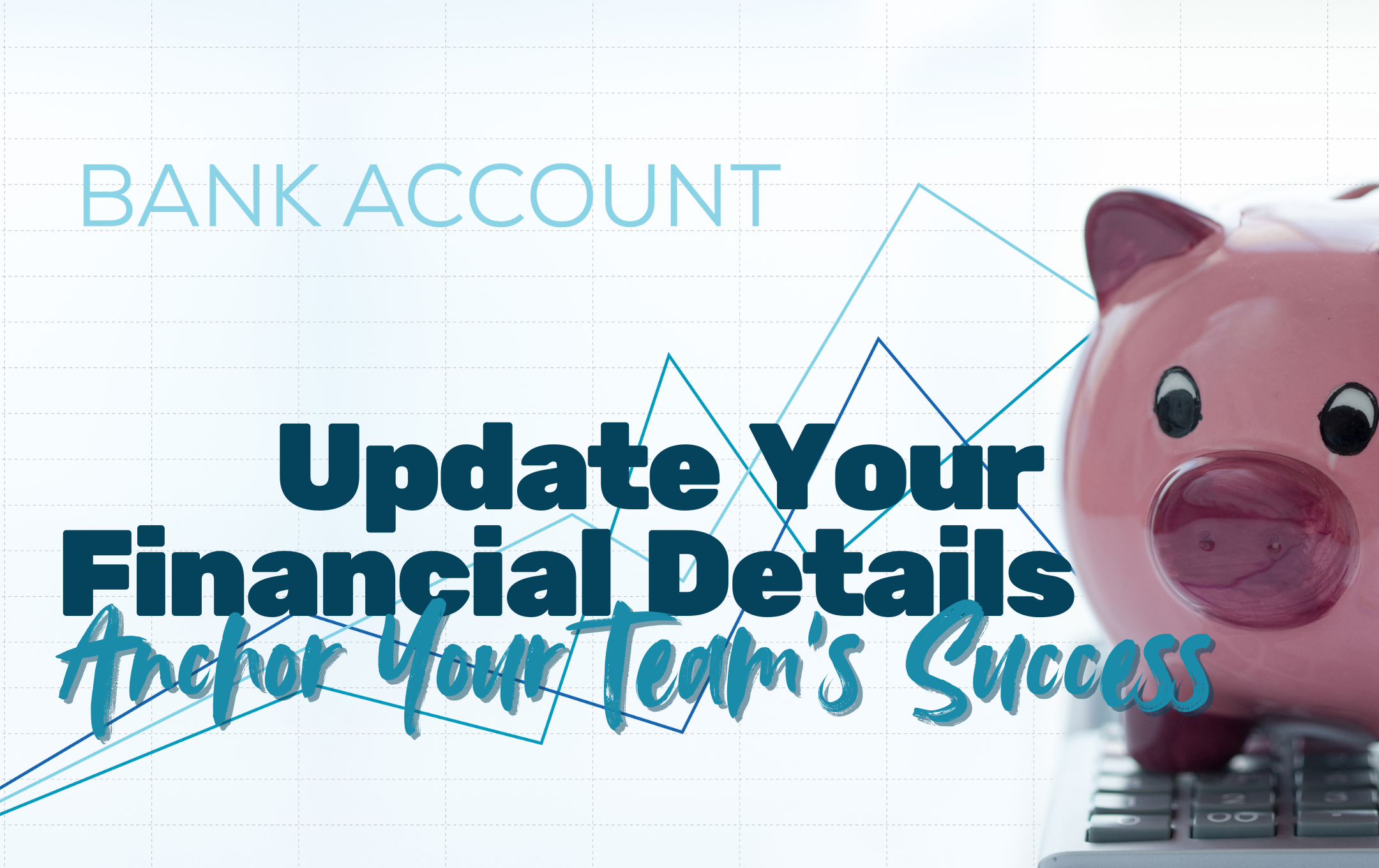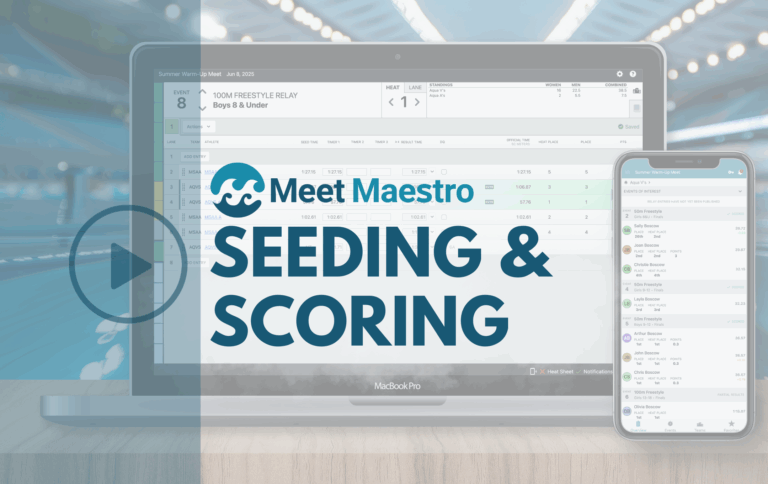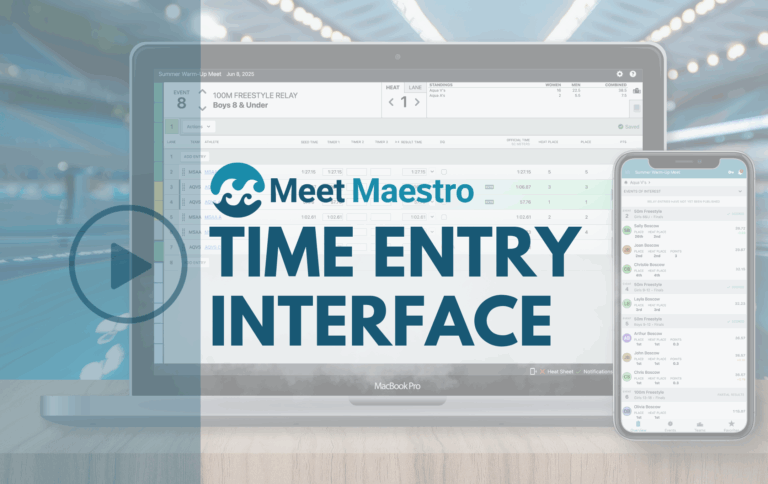As the New Year kicks off, it’s time to set your team up for success in the upcoming swim season. One of the most important steps you can take is ensuring your financial details are up-to-date and ready to go. From confirming your billing contact information to verifying your Stripe account settings, these simple actions will help your team handle payments and payouts seamlessly throughout the season. Let’s dive into the key steps to ensure your team starts the year on the right track!
- Review / Update Your Billing Contact
- Confirm Team Stripe Account Information
- Confirm Your Team is Accepting Payments
- Learn Why Not to Use a Debit Card for Payouts
- New Season Transition Checklist
- Additional Information
Review and Update Your Financial Details / Billing Contact
To ensure we can reach someone responsible for billing inquiries and invoicing throughout the year, we ask that you add billing@swimtopia.com to your contacts/address book and keep your Billing Contact information up-to-date.
At the beginning of each new season, you must review the information your team has posted to confirm the billing contact is still correct, and if not, update the contact details so we always have current and accurate billing contact information. Please ensure that the email address provided is monitored year-round.
This information is found under Manage Team > Settings > Billing Contact.
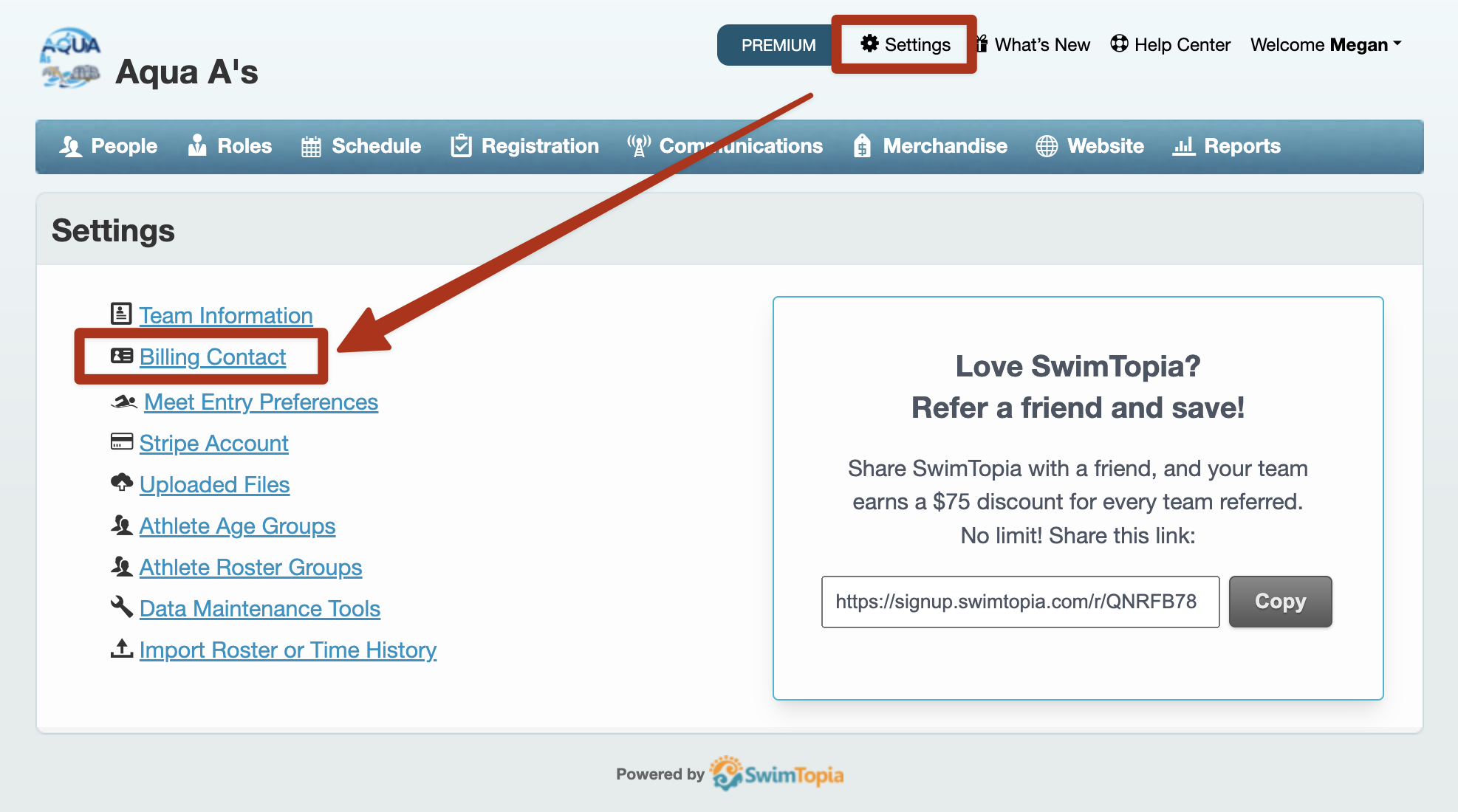
Confirm Your Team’s Stripe Account Information
This only applies if your team plans to collect fees online. Confirming that your Stripe account information is current and active is essential.
You may directly access your Stripe account through Settings > Stripe Account
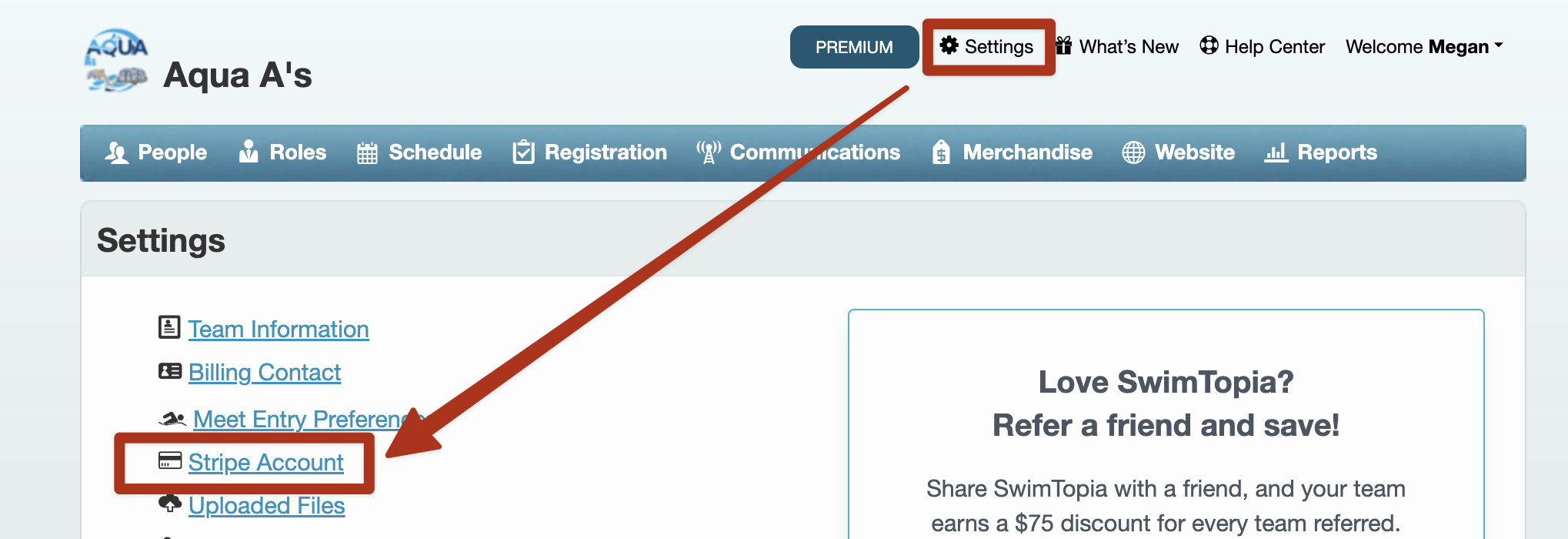
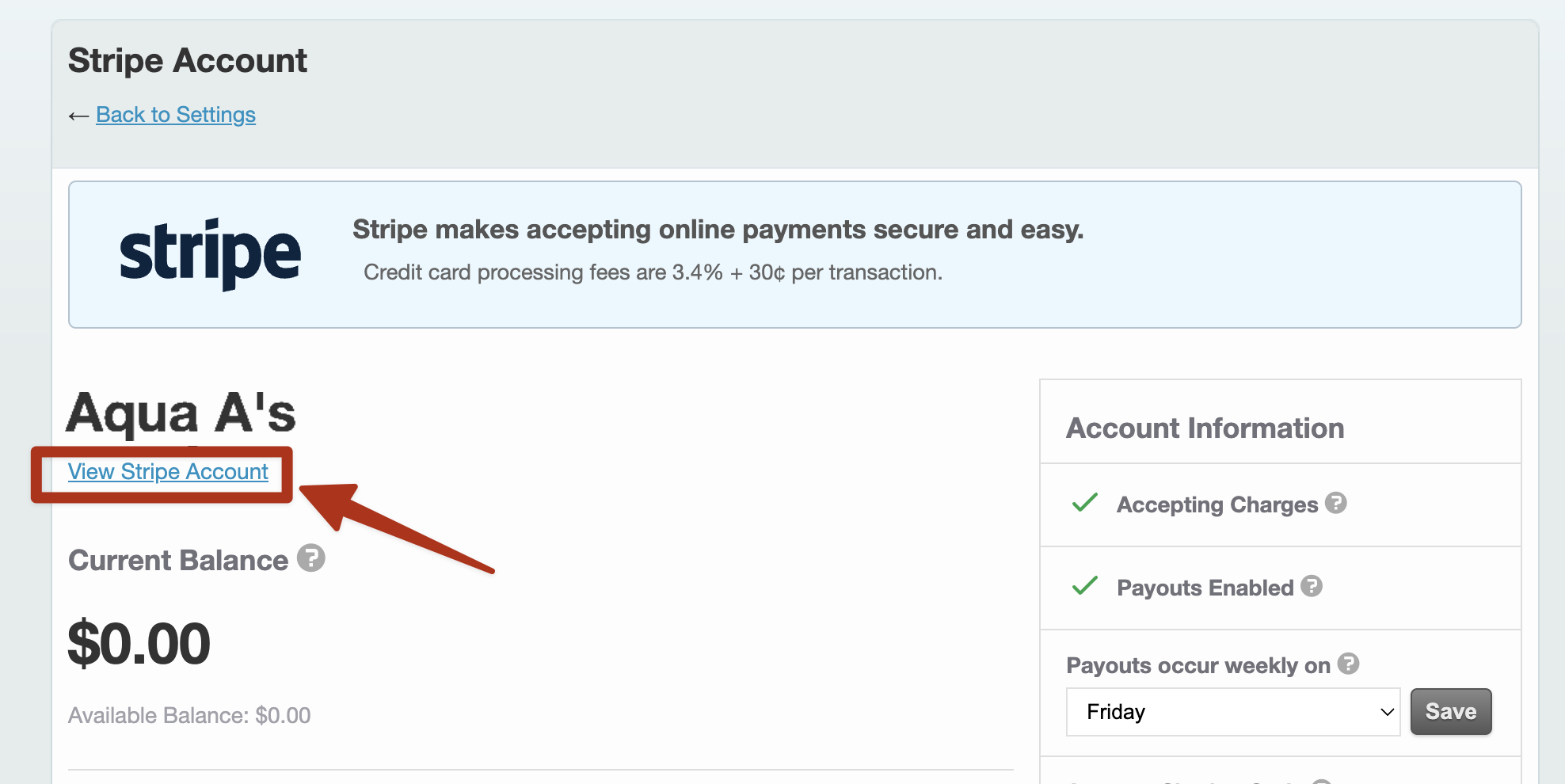
Please keep in mind that only individuals listed as the Business Representative or Team Members on your Stripe account can access the Stripe dashboard, as it requires mobile verification. If a different person will manage this for the new season, update the settings in your Stripe account. For guidance on changing the contact or adding additional team members, refer to our Help Center articles: Update Business Details and Account Owner and Add/Remove Team Members
Update Stripe Business Details and Account Owner
To edit the information entered during setup – Display Name, Business Details, or Account Owner:
- Click on the Account profile image (top)
- Click on SwimTopia “>” under Platform Settings
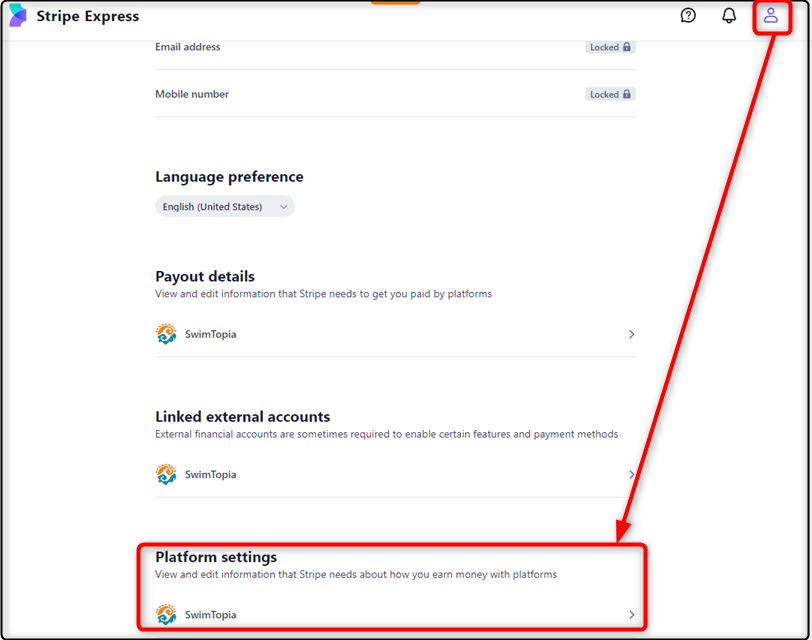
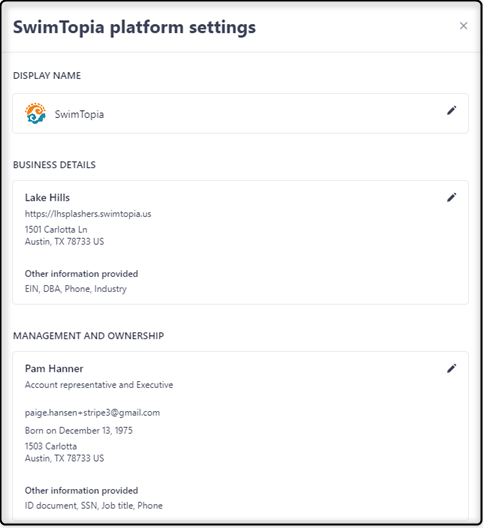
Confirm Your Team is Accepting Charges / Receiving Payouts
After updating your Stripe account, navigate to the Stripe Account Page in your SwimTopia settings to confirm that your team account is set up to accept payments and enable payouts. The status of your account, payout schedule, and sharing code are located on the right panel of your Stripe Account screen.
If you see a checkmark next to Accepting Charges and Payouts Enabled, your account is in good standing to accept payments and receive payouts/deposits into your account or debit card (based on your setup). Green is good.
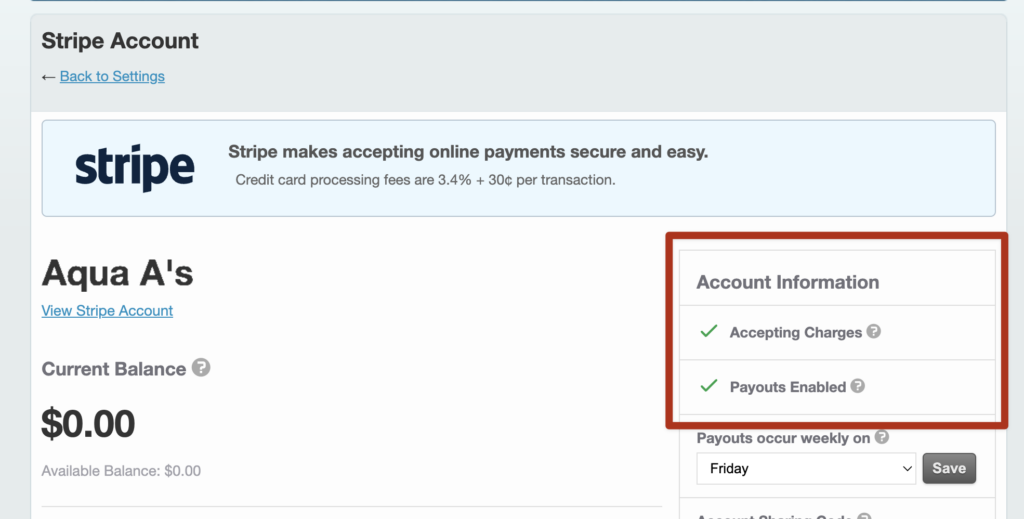
If you see a warning message when on your registration payment tab click on “View your account to learn more.” You may see a notice that you are missing some required information and can select to Update Info through your Stripe dashboard. See ➞ our Stripe FAQs for other account issues that might come up. Red is bad.
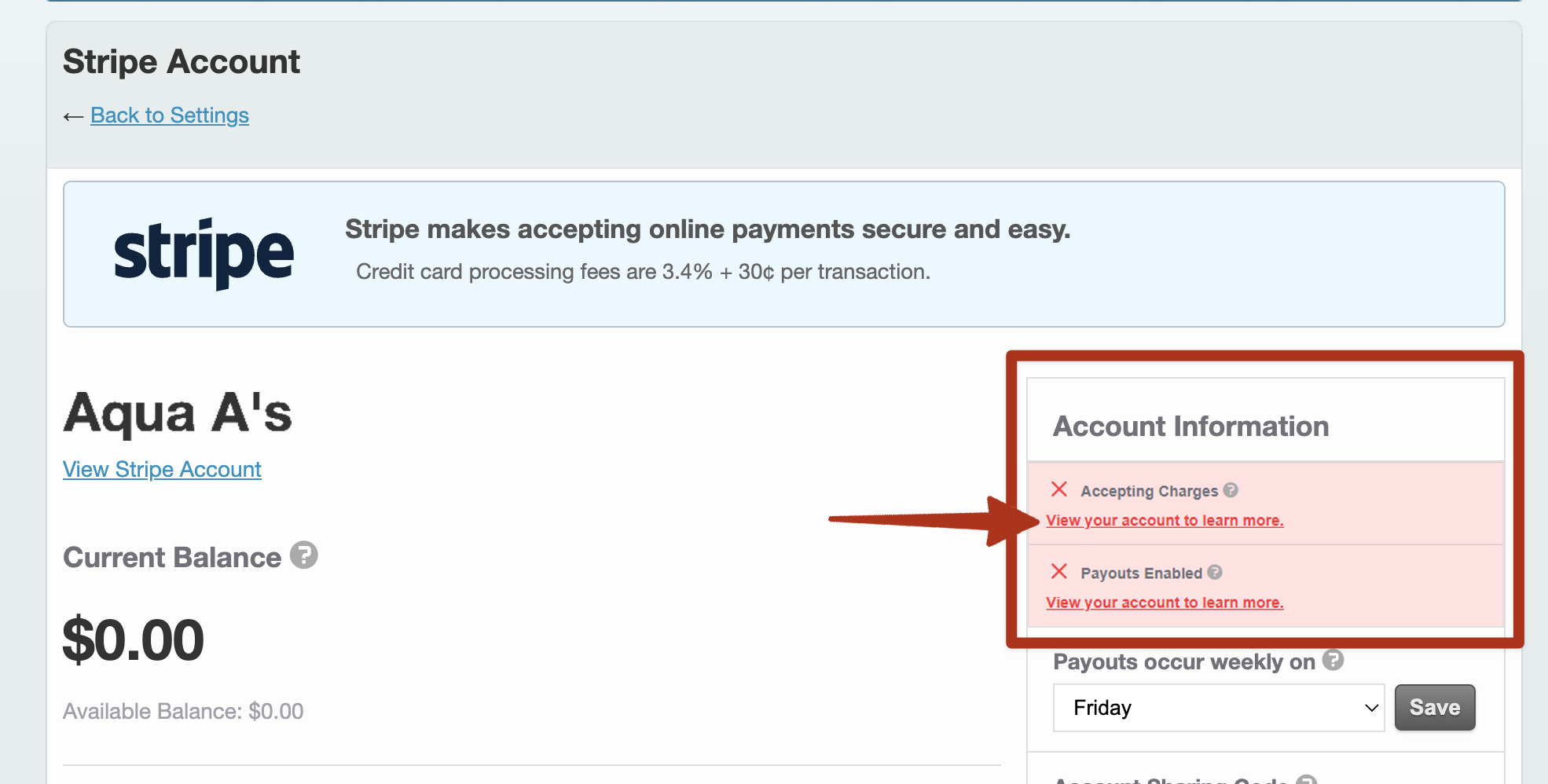
Do not wait to check this until right before opening registration. It may take some time to gather the required information. Although rare, there are times when Stripe needs to request information due to KYC (know your customer) banking regulations, so it’s best to confirm at the start of each season.
Thoroughly reviewing your Stripe account ensures your team receives payouts without delay. For step-by-step instructions and screenshots, check out our article: Stripe Account Access & Management.
Please note: SwimTopia does not have direct access to your team’s Stripe account. The designated Stripe account owner within your organization must manage updates and access.
Important Information About the Use of A Debit Card
Debit cards have a $3,000 limit on automatic payouts. We strongly recommend setting up deposits to a bank account to avoid payout delays rather than using a debit card. If your account is currently linked to a debit card and your balance exceeds $3,000, payouts will be paused until a bank account is added.
Review your balance if you haven’t received a payout after the initial 14-day fraud protection period. If it’s over $3,000, update your Stripe account to deposit into a bank account to ensure timely payouts.
You can find your current payout details here:
- On your team site, go to your SwimTopia Settings > Stripe Account screen
- Click on the “View Stripe Account” link
- Click on the Account profile image (top)
- Click on SwimTopia “>” under Payout details
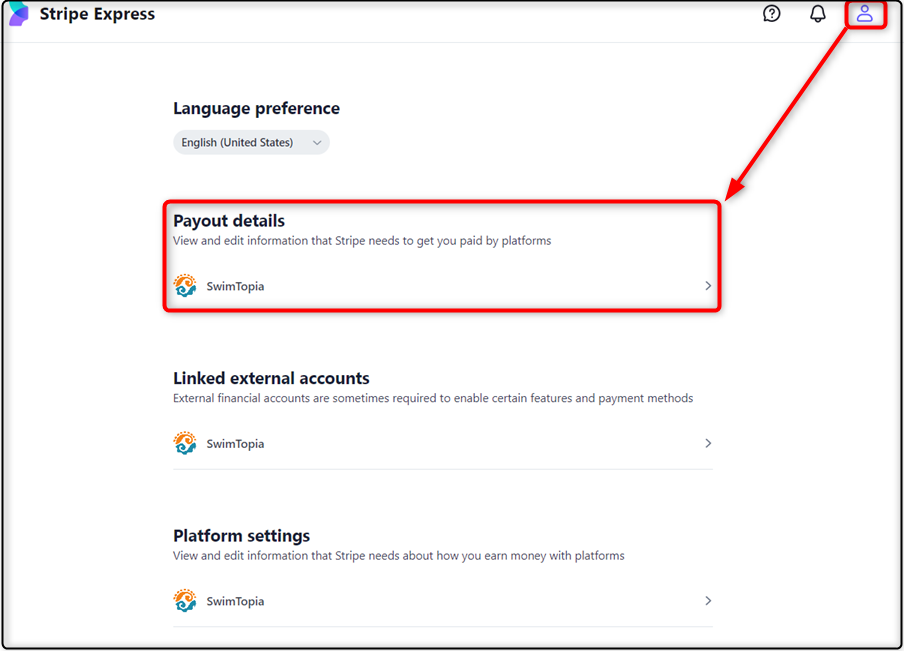
If it says Debit Card, you know you are using a debit card and will want to update it to a bank account instead. Click the pencil icon where you can update the information and then Save.
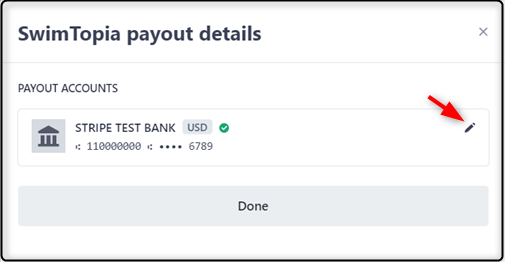
New Season Transition – Checklist
With a bit of housekeeping, your SwimTopia website will be ready for your new season to start! We have compiled a checklist for team admins to follow to make this as quick and easy as possible.
Click to view: New Season Transition Checklist
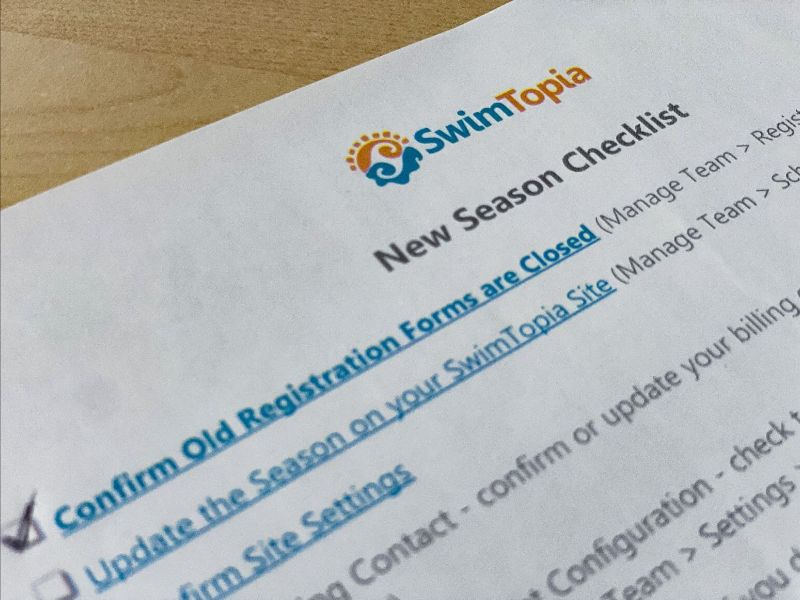
Additional Information
Ensure your team’s financial success this season by updating billing contacts, verifying Stripe account settings, and setting a strong foundation for seamless payments and payouts in the new year.
You may find the following articles from our Help Center valuable:
- Stripe Account Setup
- Stripe FAQs
- Stripe Account Access & Management
- Billing Support & Policies Overview
- Billing Contact
You can also review our New Season Transition Checklist for step-by-step guidance.
Published 01/03/2025. SwimTopia regularly releases new features, enhancements, and updates. Please visit our Help Center for the latest information on New Season Setup.