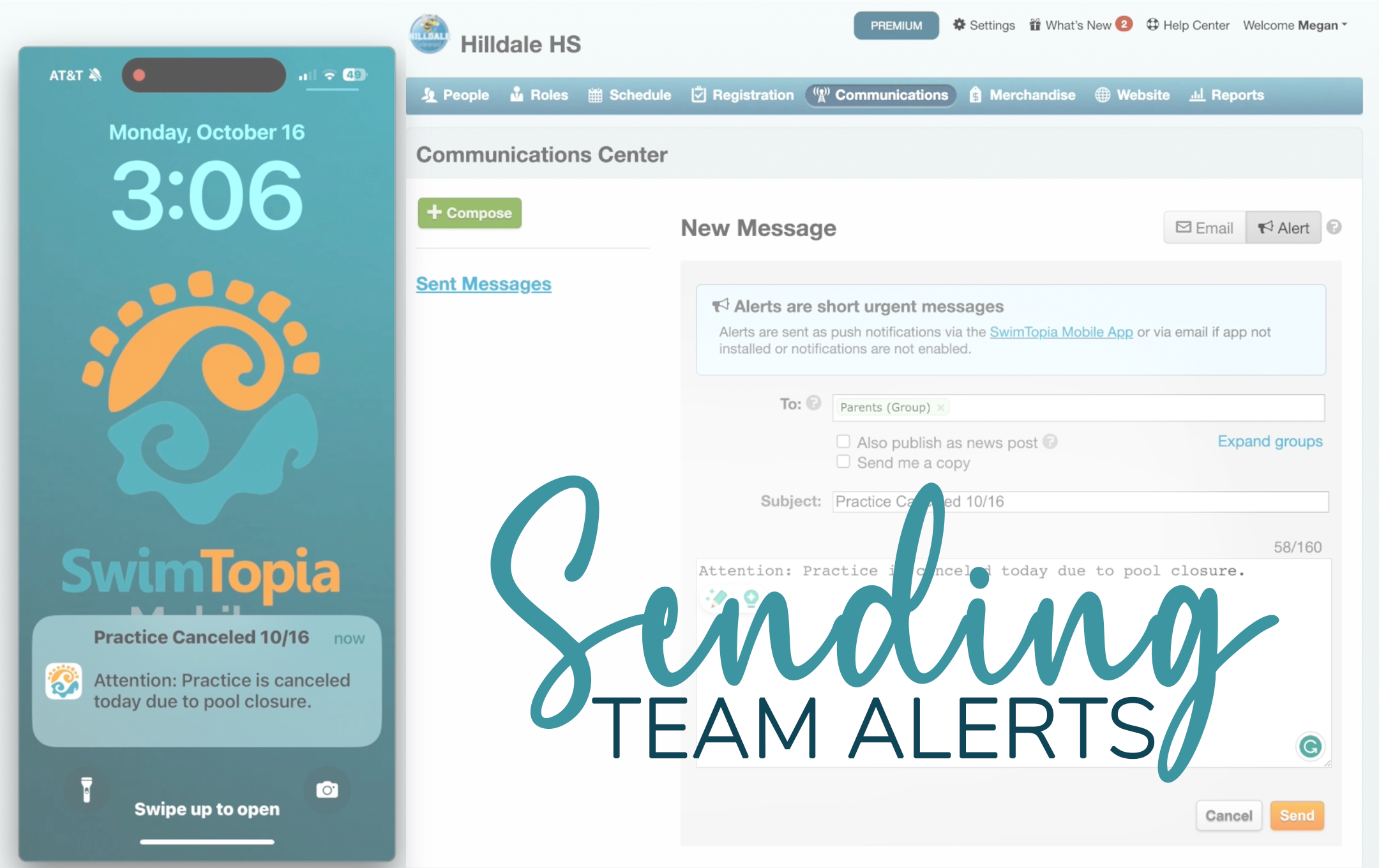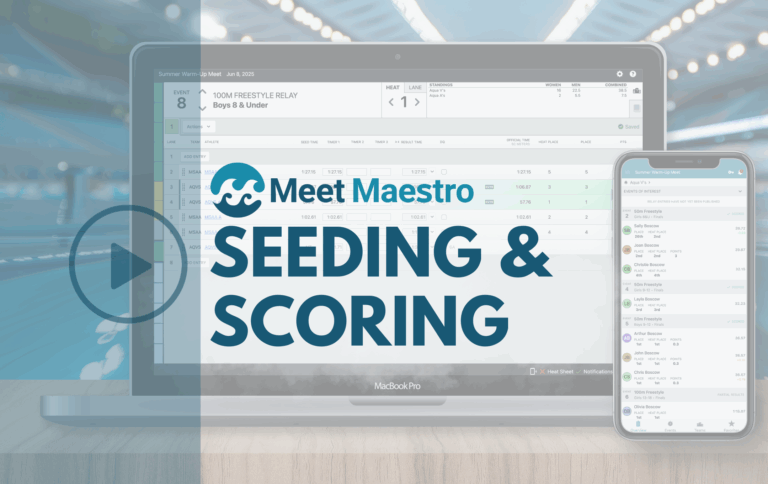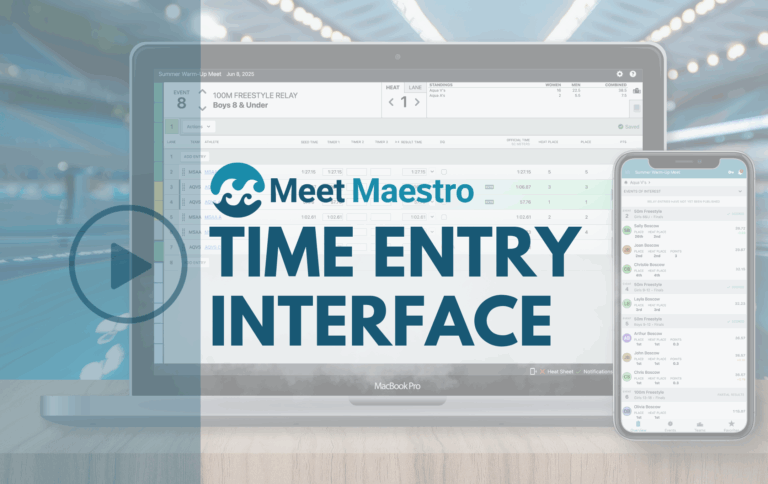Managing team communications effectively is crucial for any sports team, and SwimTopia makes this easier with its Communications Center. Alerts are a powerful feature that allows admins to quickly broadcast urgent messages to the team, whether about a delayed meet, a canceled practice, or any other time-sensitive information.
- Steps to Send an Alert
- Send an Alert from the Mobile App
- Encourage Parents to Download the Mobile App
Managing Alerts: Where to Begin
Alerts can be managed directly from the Communications tab in the Manage Team admin console or through the SwimTopia Mobile App (look for the key icon). This flexibility ensures that you can send urgent messages even when you’re on the go.

Permissions Required to Send an Alert
To maintain control and security, only members with specific permissions can send an Alert:
- Site Admin Access: Those with full Site Admin access (indicated by a red badge/label) have the ability to send Alerts.
- Role-Based Permissions: Members assigned a Role with the “Manage Communications” permission can also send Alerts.
For detailed instructions on creating Admins, refer to our Adding New Admins Help Center article. Similarly, for more information on defining and managing Roles, check out our Defining Roles Help Center article.
Sending Emails and Team Alerts/Push Notifications
Team Alert Details: The Alert feature is designed to broadcast short, urgent messages via the SwimTopia Mobile App. For example, if practice is suddenly canceled due to weather, you can quickly notify everyone.
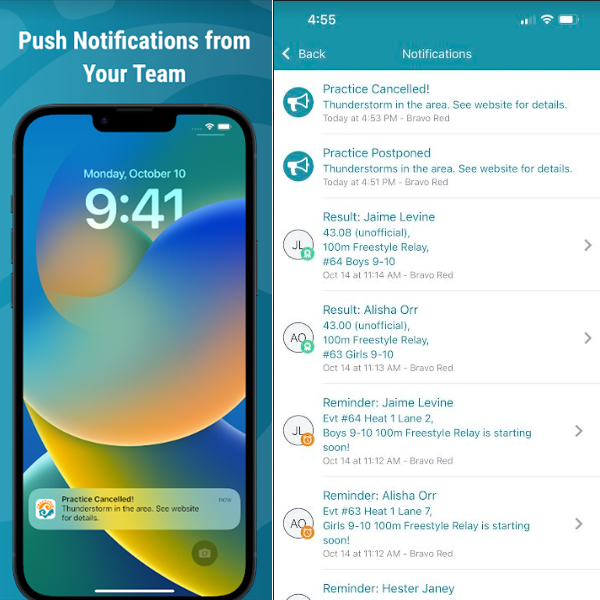
Key Points on Alerts:
Sending Alerts: Alerts can be sent through the Communications tool in your Manage Team admin console or directly via the SwimTopia Mobile App (under the key icon). For a comprehensive guide, see our SwimTopia Mobile App – Overview & Admin Info.
- Push Notifications: Alerts trigger a push notification to team members who have downloaded the SwimTopia mobile app, are logged in, and have enabled notifications in their phone settings. This eliminates the need for separate text or SMS message services.
- Fallback to Email: If a member hasn’t downloaded or logged into the app, or hasn’t enabled notifications, they will receive the Alert as an email.
Steps to Send an Alert
Step 1: Compose an Alert
- Start by clicking the +Compose button and selecting Alert.
Step 2: Determine Your Audience
- In the “To” field, you’ll see various group types labeled such as Age Group, Role, Roster Group, and Group. Begin typing the name of a user or group, and select the appropriate match from the dropdown list. You can also click “Expand groups” to view individual users within a group and adjust your recipient list accordingly.
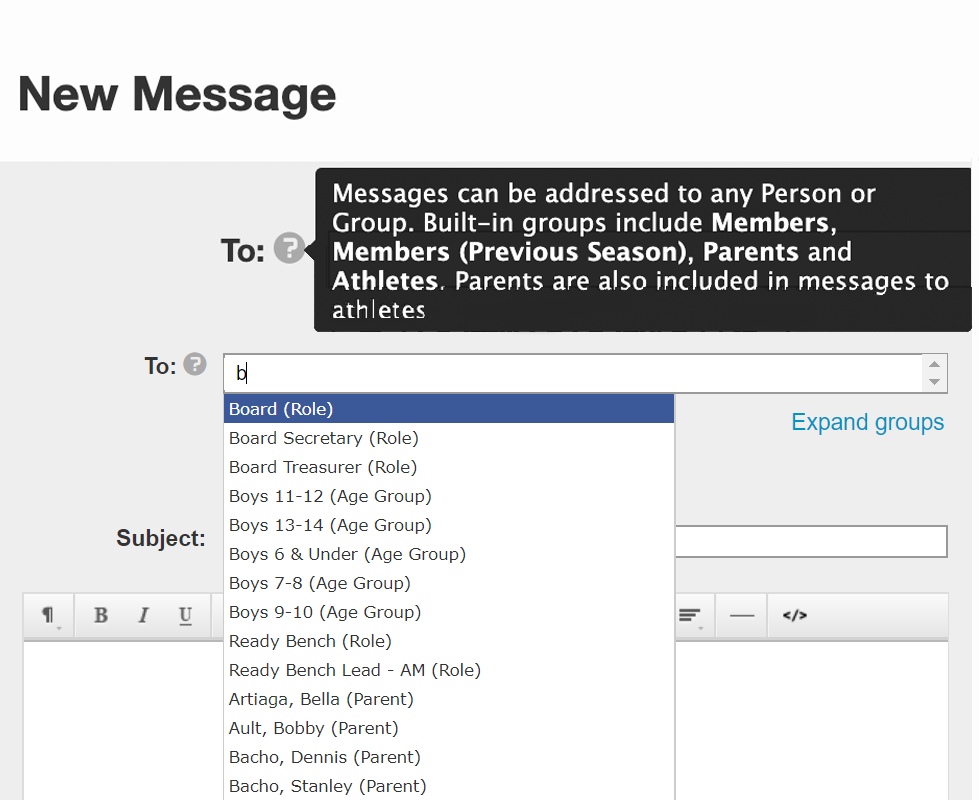
- Group labels in the “To” field are color-coded: green for groups and blue for individual addresses, making it easier to differentiate between the two.
- Tip: If you’re using an iOS device, you might need to type the first few letters of a group or recipient name, then backspace slightly to make a selection.
Step 3: Compose Your Message
- Type your short alert message. Note that Alerts are limited to 160 characters, cannot contain styled text or attachments, and must include a subject (which will appear as bold text on phones) and a message body.
Step 4: Send Your Message
- Click Send to dispatch your alert, which will be saved in the Sent Messages area.
Sending a Team Alert from the Mobile App
Need to send a quick message while at the pool? No problem. Admins with Site Admin permissions (red badge) or those with Manage Communications permissions can send Alerts directly from the app.
The process in the app mirrors that of the admin console. Simply select “Add all members” to include the current season roster, or choose from previous seasons, roles, athlete age groups, or school year groups. Enter your subject, short message (within the 160-character limit), and tap Send.
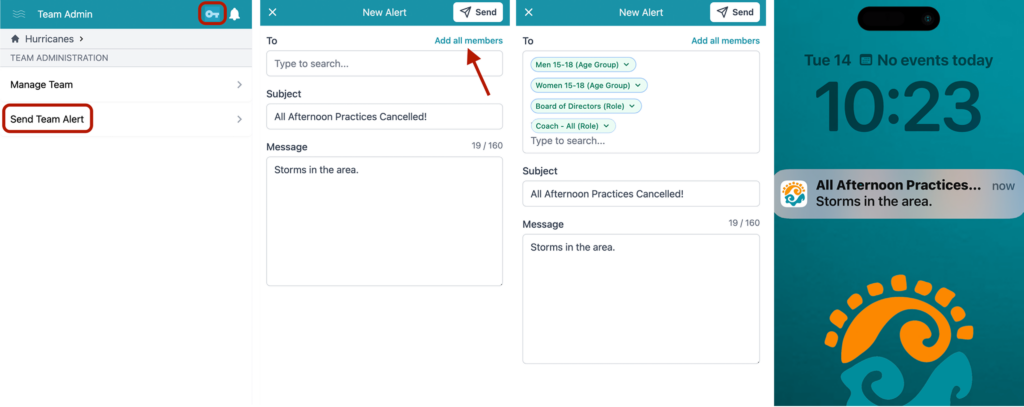
Note: Sent alerts will be visible within the Communications tab of your Manage Team admin console, not within the mobile app.
Communicating to Parents about the Mobile App
Encourage parents to download and use the SwimTopia Mobile App by mentioning it in your communications, social media posts, swim meet descriptions, and on your website. The SwimTopia mobile app is available in the Apple App Store and Google Play Store. The more parents who use the app, the more effective your team’s communication will be.
For more details on sending alerts and managing permissions, check out our Help Center articles on Communications: Emails and Alerts and Role-Based Permissions.
Published 09/03/2024. SwimTopia regularly releases new features, enhancements, and updates. Please visit our Help Center for the latest information on Team Communications.