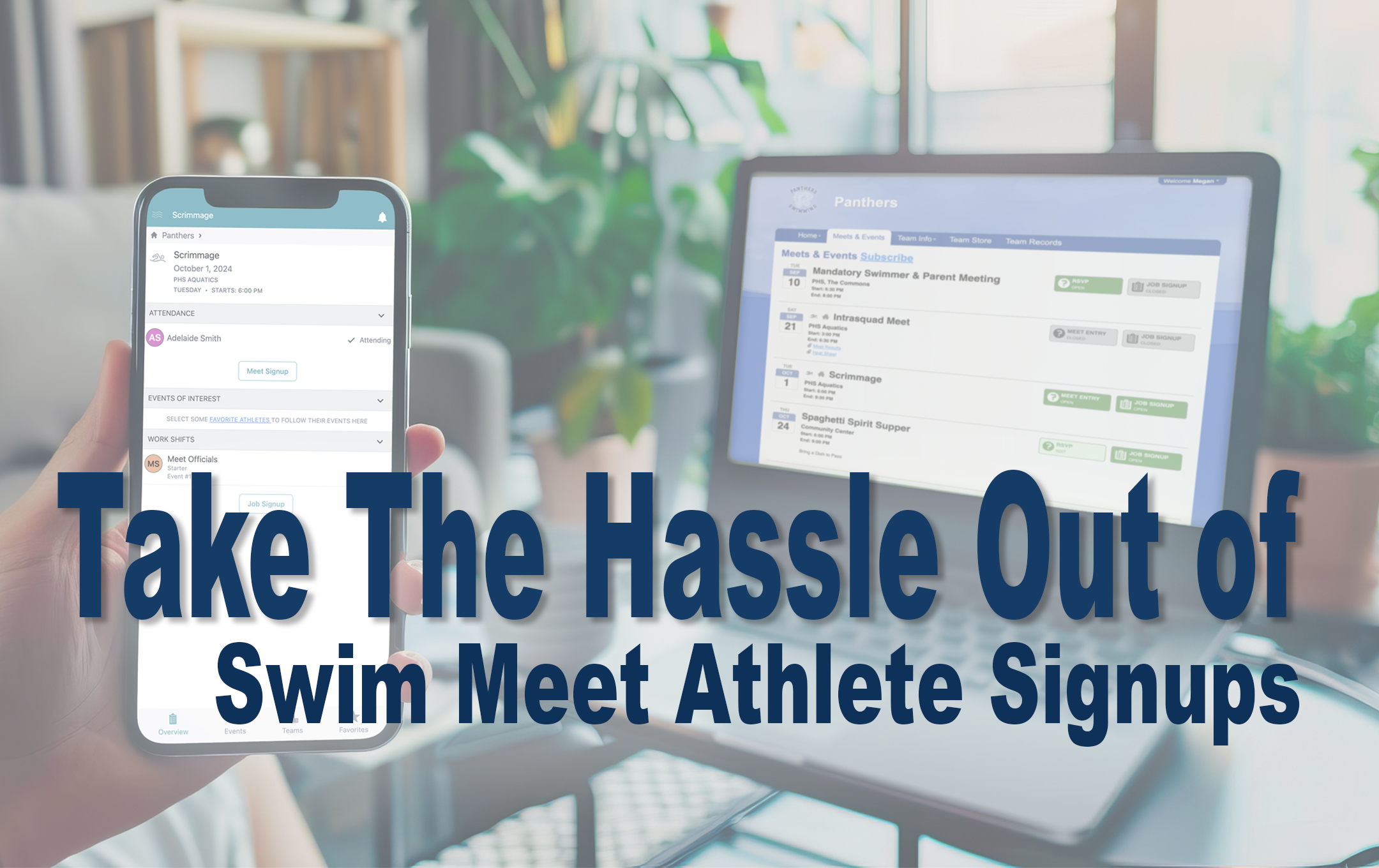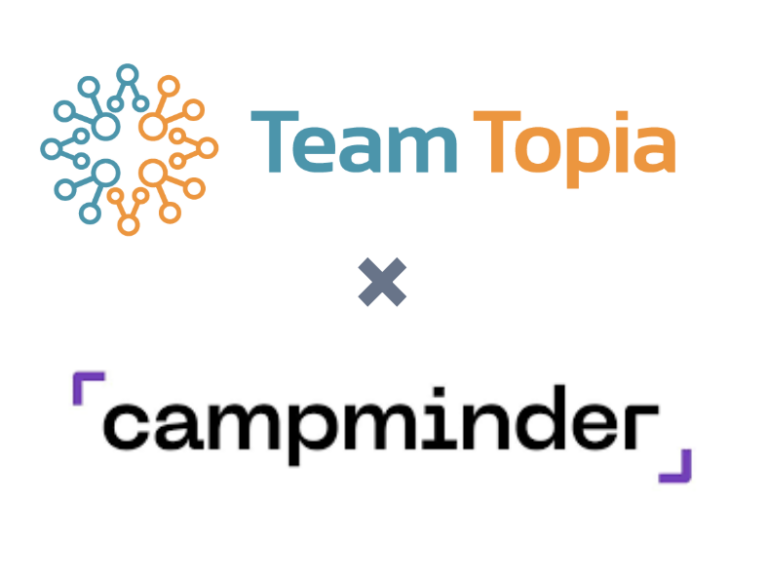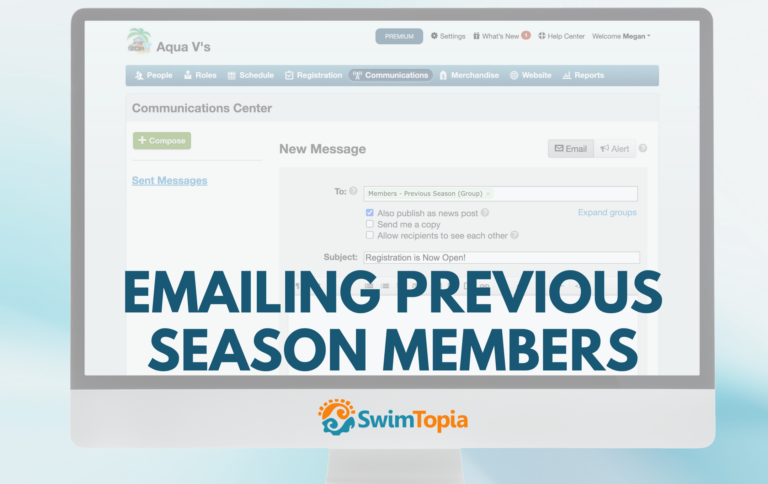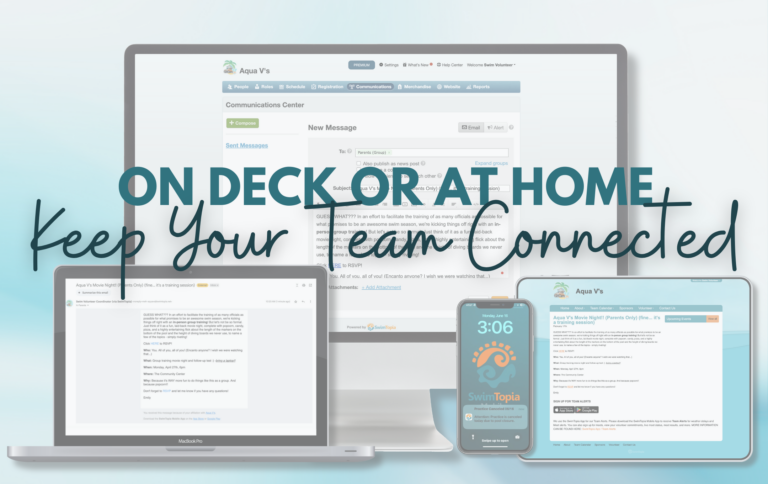When it comes to managing meet signups, swim teams often adopt different approaches. Some teams prefer to enable online signup for all meets before the season begins, while others opt to open signups for each meet individually, typically a week or two before the event. Regardless of your team’s approach, it’s essential to manage the sign-up process effectively to ensure a smooth experience for both coaches and parents.
- Team Preferences
- Managing Meet Entry Statuses
- Understanding Meet Signup Statuses
- Auto-Open and Auto-Close Entries
- Allow Athletes Visibility to Their Entries
- How-To Video: Collect Athlete Meet Signups
Opening Meet Signups
At the right time for your team, you’ll need to set the meet entry online sign-up status to “Open” in Schedule > Meet Name > Status. This allows parents to log in and declare their swimmer’s attendance for the meet, and if permitted by the coach, choose specific events for their swimmer to participate in.
Once the status is set to “Open,” logged-in parents can access the meet sign-up process via your website’s Swim Meet schedule or the SwimTopia Mobile App. They can declare attendance and select events (if allowed) for each swimmer associated with their account. This provides a seamless way for parents to manage their swimmer’s participation in upcoming meets.
Team Preferences
Prior to opening athlete signup for a meet, it’s essential to review the Team Preferences settings to ensure they are set to capture the necessary information. These settings offer coaches the opportunity to gather additional swimmer information and let athletes and their parents provide input into their events (if enabled).
Here are the key options to consider:
1. “Attending/Not Attending” vs. “Available/Not Available” – purely a wording choice. Select which your team prefers.
2. Athlete Event Selection – If this option is enabled, parents or athletes can select which individual events they’d like to participate in for the meet. This is especially helpful for athletes with specific goals or preferences. However, if this setting is not checked, parents will only declare meet attendance, and the coach will assign the events. Remember, coaches retain the flexibility to adjust these selections at any point.
- First-Time Event Entries: Coach Approval – This setting adds a layer of coach oversight by requiring parents to confirm that a coach has approved any first-time event entries. It discourages parents from signing athletes up for new events without consulting the coach. Coaches can then monitor these selections using the First Time Entrants Report to ensure athletes are ready for their new challenges.
3. Relay Availability – Parents and athletes can indicate their availability for relay events. This setting helps coaches plan relay teams effectively, ensuring there are enough athletes available for each leg.
- Early/Late Relay Availability – If checked, this option prompts parents to specify if an athlete will arrive late or leave early, affecting relay participation. This detail can be crucial for coaches managing relay teams, as it helps avoid last-minute relay gaps.
- Require Explanation for Relay Opt-Out – To avoid casual relay opt-outs, this setting requires athletes to provide an explanation when they indicate they won’t be available for a relay. It ensures athletes are more thoughtful about their availability, helping coaches avoid unexpected absences in relay teams.
- Opt-Out of “Swim-Up” Relays – For athletes who prefer not to swim in a higher age group for relays, this setting allows parents or athletes to opt out. This gives athletes control over their participation level while still allowing coaches to strategically place swimmers where needed.
4. Additional Notes for Coaches – Providing a text box for athletes or parents to leave notes is a helpful communication tool. Whether it’s a special request or a clarification, these notes are accessible in the Meet Entry Matrix and the Coach Notes Report, making communication smoother between coaches and families.
5. Job Sign-Up Prompt – Encouraging volunteer support is vital for meet success. By prompting parents to sign up for jobs when they declare their athlete’s meet participation, you ensure that meets run efficiently with ample help from team families. This prompt is highly recommended, especially if job sign-ups are still open.
Not all of these options are applicable to every team. By customizing these Team Preferences settings, coaches and admin can streamline their team’s meet declarations.
Managing Meet Entry Statuses
The meet entry online sign-up status plays a critical role in controlling whether parents can sign up their swimmers for meets. This status is easily controlled from the Status tab for each meet, ensuring that the correct sign-up options are available at the right time.
To adjust the status for meet signups or job signups, navigate to Schedule > Meet Name > Status.
Understanding Meet Signup Statuses
There are three main statuses to manage meet signups:
- Pending: Members can see the meet or event on the calendar (if not hidden), but cannot sign up or RSVP. No button is displayed.
- Open: Members can declare attendance and sign up for meet events (if allowed). They can also return and make changes while the status remains “Open.” When parents log in, they will see visual indicators showing if they’ve previously updated their meet declarations or RSVPs—dark green buttons change to light green with the option to “Edit.”
- Closed: Once the status changes to “Closed,” members can no longer make edits. They can only view their previous meet attendance selections and event RSVPs.
Website View:
Here is the parent view of what they see when signing up on the website for a meet (with all Team Preference options selected):
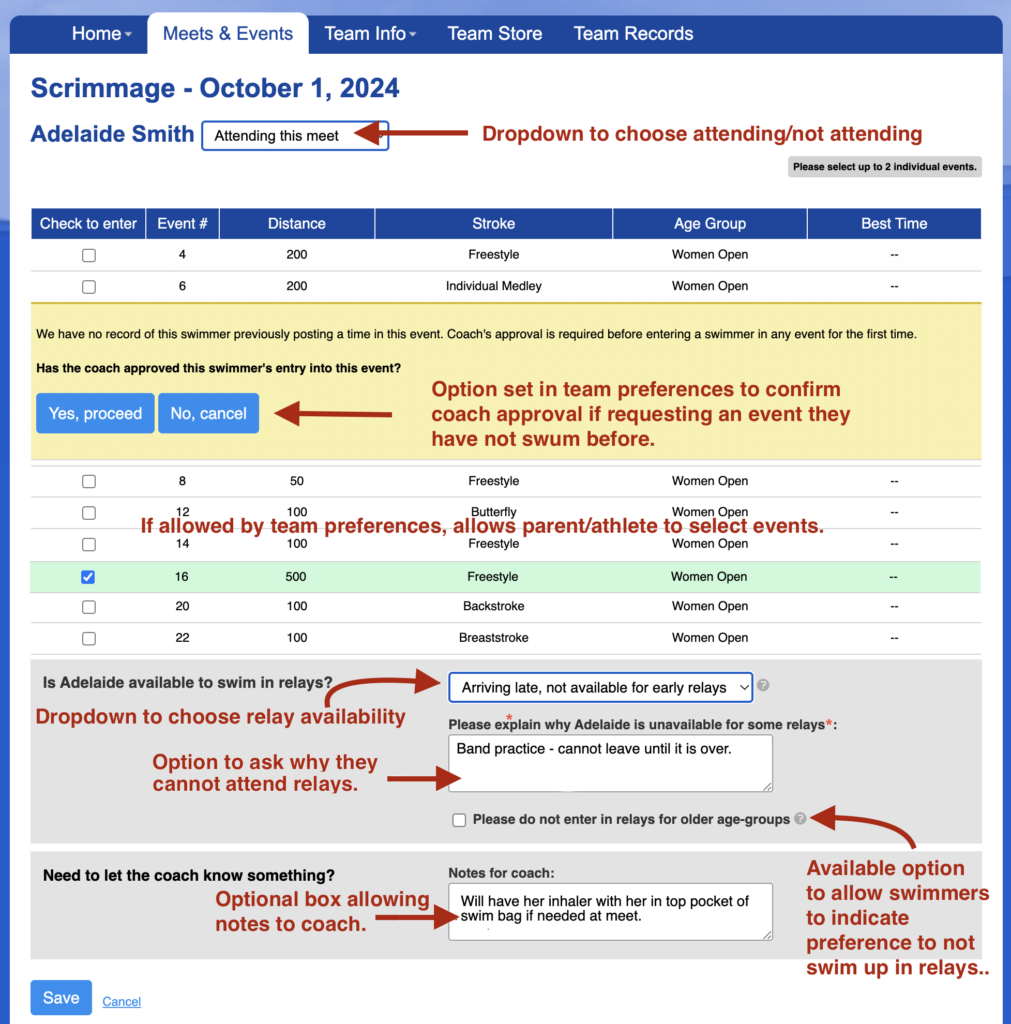
Here is what the coach sees after this athlete submits their signup:

Mobile App View for Parent (provides more detailed information):
Auto-Open and Auto-Close Entries
For added convenience, teams can enable auto-open and auto-close functionality for meet entries. This feature allows you to pre-set the exact date and time when signups will open and close. Once set, the system will automatically change the meet sign-up status, simplifying the process for team administrators.
With auto-open and auto-close enabled, there’s no need to worry about manually opening and closing signups—SwimTopia takes care of it for you!
Allow Athletes Visibility to Their Entries
There are two settings on the Meet > Status page that you will want to make sure are set appropriately to hide or show the individual and relay entries on the website and mobile app until you are ready to display them to parents/athletes:
- Publish relay entries on website and in mobile app – unchecked by default: leave unchecked to hide, check to display
- Publish individual entries on website and in mobile app – checked by default: uncheck to hide, leave checked to display
Here is what parents and athletes will see if the box is checked and entries are published (SwimTopia mobile app left, team website right):
» Note: If your team is using Meet Maestro to run your meets, these settings are acknowledged until you publish the heat sheets unless you choose not to publish.
How-To Video
To see this process in action, check out our helpful How-To video.
By efficiently managing your meet sign-up process with these tools, you’ll ensure a smooth experience for both team administrators and parents.
More Resources
You may also find the following articles valuable while setting up your athletes’ sign-ups and meet entries:
- Meet or Event Status
- Team Meet Entry Preferences
- Schedule – Meets/Events & Templates
- Managing Meet Entries in SwimTopia: Individual and Relay
Published 09/23/2024. SwimTopia regularly releases new features, enhancements, and updates. Please visit our Help Center for the latest information on Schedule – Meets/Events & Templates.