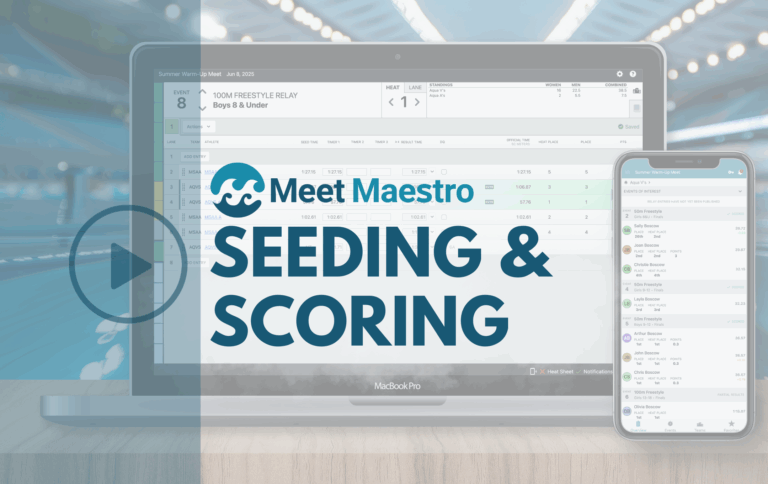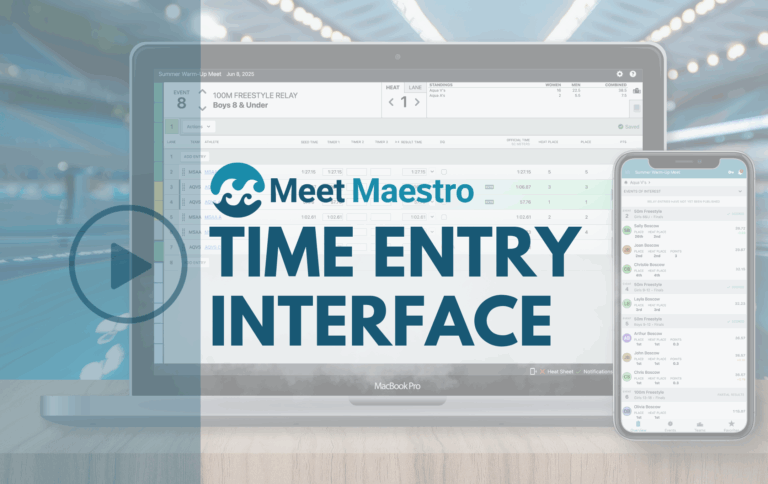Summer swim season is ramping up, registrations are coming in, and practices have begun in our warmer states! As you launch into your summer season, we’d like to make sure your meet and event setup is correct from the get-go!
Meet and Event Setup
In the SwimTopia world, we have two kinds of events:
1) Swim Meets – complete with swim events (i.e., Girls 6 & Under 25 Free, Boys 7-8 25 Back, etc.), entries requirements, volunteer jobs and shifts (timers, stroke judges, etc.), and results
2) Calendar Events – any kind of non-meet event (i.e., ice cream social, movie night, awards dinner, etc.), where you can keep track of RSVPs and offer signups for jobs and item donations.
Setting Up a Meet
The first time you set up a meet, we recommend you import a meet events file from Meet Manager (.ev3). This will ensure you import all the meet events in the right order for your team and league.

Once you’ve imported your meet, continue setting up this meet so you can save it as a meet template:
1) Swim Events
Go through the swim events to make sure they’re in the right order. These swim events are needed for meet entries and meet results.
2) Entries Settings
Admins can set up meet entries settings, such as how many individual and relay events a swimmer can swim, relay settings, how parents sign up for events, and more.
3) Jobs and Shifts
Admins can use job templates to set up jobs and shifts for meets that have similar volunteer needs (i.e. home meets, away meets, championship meets, etc.).
Now that you’ve set up one meet, we recommend saving it as a Meet Template. Most SwimTopia customers have Meet Templates for home meets and for away meets (and any other type of meet that has similarities). Once you’ve set up your templates, you can begin making copies of them for your own meet schedule.
» Note: do not begin making copies of meets until you’ve set up the above three items: swim events, entries settings, and jobs & shifts!
Non-meet events
SwimTopia allows you to set up non-meet events and offers robust tracking of RSVPs, job assignments, and item donations. This works great for ice cream socials, movie nights, pizza parties, awards banquets, and more.
SwimTopia Schedule
Once you set up your events and open up meet entry signups, volunteer signups, and RSVPs, our Schedule page offers an all-inclusive one-stop page for event details, signups, and uploaded files for all of your families.
As such, it’s best to not list every practice in your SwimTopia schedule – meets and events would get lost in the dozens of events listed on your Schedule page. We recommend you set up a separate page called, for example, Practice Times, and list a table with your practice schedule:
Some teams embed a Google Calendar, you can read more about how to do that in this Help Center Article.
Navigation
When you’re setting up your team’s calendar, you may end up creating some subpages for things like practice schedules, dates to remember, etc. Important note: it’s alright to rename your Schedule page to something else (Meets and Events, Signups, Calendar), and you can even nest your Schedule page under another top menu item. But make sure you never delete the SwimTopia-provided Schedule page, nor try to repurpose it to become another kind of page!
(The little gear icon is a reminder that this is a system-provided Smart Page and can not be added manually or deleted.)
Uh oh…
If you’ve set up your meet calendar but your meets don’t look right, it’s best to fix your meets sooner rather than later:
My meets don’t have a place for me to add any swim events or entries settings
If you look at your meet setup and realize that your meets have a setting for RSVPs but there are no settings for swim events or meet entries, you may have accidentally set your meets up as non-meet events. If that’s the case, it will be best to set up Home and Away Meet Templates and re-create all of your meets, and then delete the non-meet events. If you had set up jobs and shifts for your “non-meets,” you can save those as job templates, then apply them to your new meet templates.
I did set up my meets as Swim Meets, but there are no swim events
If you’ve set up all of your swim meets but didn’t import any swim events, proceed as above by setting up Home and Away Meet Templates and re-creating your meets. If you had set up jobs and shifts for your empty “swim meets” you can save those as job templates, then apply them to your new meet templates. As ever, you can contact the SwimTopia Customer Happiness Team at support@swimtopia.com and we’ll be happy to help!
We hope this blog has helped ensure your meet and event setup is perfect for the season. GOOD LUCK! It’s going to be a great one!
Links to SwimTopia Help Center Articles
Articles on setting up your Schedule
Creating and Managing Swim Meets
Creating Meet Templates