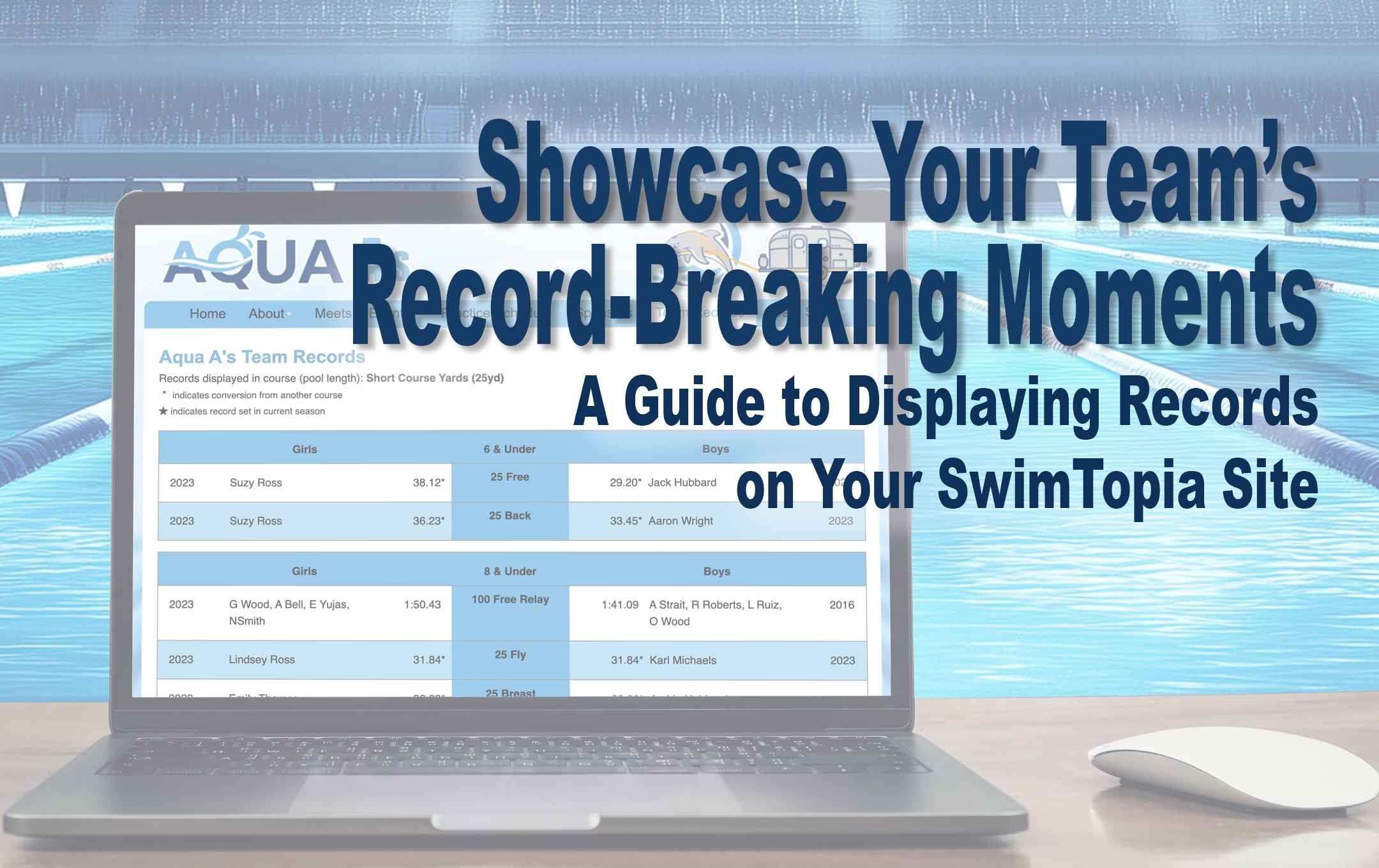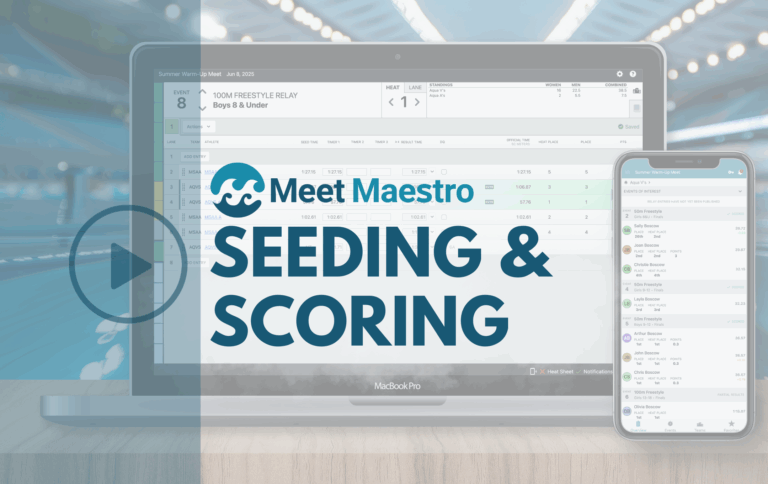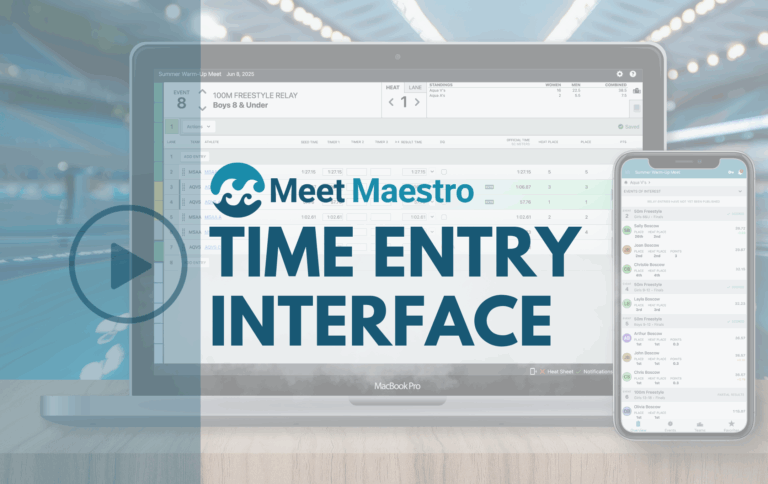Once you’ve created your team’s record books in SwimTopia, displaying records on your website is a fantastic way to celebrate your athletes’ achievements and keep your team engaged. SwimTopia’s Records Snippet makes it easy to share both team and league records directly on your team website, allowing everyone to stay up-to-date with each record-breaking moment. Here’s how to make the most of this feature.
- Create and Manage A Record Book
- Display Team Records on Your Website
- Display League Records on Your Website
- Example Record Book Dislpays
- Additional Resources
Creating and Managing a Record Book
To create or manage a record book, navigate to Manage Team/League > Schedule > Record Books in your SwimTopia admin console.
There, you can add new records, update existing ones, and ensure your team’s record book remains current. Learn how here: Mastering Your Team Records: How to Create, Edit, and Manage Records in SwimTopia
Displaying Records on Your Website with the Records Snippet
The Records Snippet makes it easy to showcase your records online for team members, families, and fans to see. Here’s how to add it to your site:
Choose the Display Page
Go to the team website page where you’d like to display your record books. Click on Edit Page Content from your “Welcome…” menu.
Add the Records Snippet
Click on the +Add Snippet button.
In the snippet menu, drag the Records Snippet onto the page. Don’t worry about the exact placement—you can move it around afterward.
Customize the Display Options
After adding the Records Snippet, a pop-up window will open allowing you to customize the display of your record book on your website.
You can adjust the following settings:
- Title: Enter a title for your record display, such as “Team Records” or “Pool Records.”
- Record Book Selection: Choose the record book to display. By default, it will show all age ranges and competition categories, but you can customize:
- Age Range: Filter records by a default or custom age range.
- Competition Category: Display records for girls/women, boys/men, or mixed categories.
- Event Type: Choose All Events, Individual, Relay or Dive
- Number of Records: Customize the number of records displayed per event
- Layout Option: Select between:
- Compact View — A dual-category grid with side-by-side records for girls/women and boys/men.
- Detailed View — A single-column layout that groups records by age and competition categories.
- Show Grid Lines: Adds lines between records and around age groups for a clearer layout.
- Shade Alternating Rows: Adds alternating row shading in your team’s colors, giving the record display a polished look.
When you are finished customizing all of the Record Book settings, click Create/Update to save the display, or Cancel if you want to make additional changes.
Displaying Shared League Record Books
Leagues that share their record books with teams can enable those records to appear on each team’s website. Simply select the league’s shared record book from the Records Snippet dropdown, and the data will stay updated as the league administrators make updates.
What if League Record Books Aren’t Shared?
If your league has not shared these books, we suggest letting your league admins know this is an option that will eliminate additional work to provide your members with access to this information.
If they are not willing to do this, you have a few options to provide your members with access to this information:
Option 1: Link to the League Records Page
Add a link on your website that redirects to the league’s records page. An Alias is a link or title in your site’s navigation that contains no content but only links to another page. It can be useful to have several links in your navigation point to one content page or external URL without duplicating the content. Enter the title of your alias and choose the page to link it to, either on your own site or an external URL.
Option 2: Manually Add League Records
Create a record book on your site and add records manually. League admins should notify teams when updates occur, so records can be kept current.
Examples of Record Displays
Detailed View with Grid Lines — A tidy, single-row layout that organizes records by age and category.
Compact View with Shading — A vibrant grid format that highlights alternating rows in your team’s colors.
Additional Resources:
SwimTopia’s Snippets offer versatile options for customizing your site’s content. For more details on using snippets, check out Working with Snippets to Create and Edit Page Content. Setting up your record books and displaying them online is a fantastic way to celebrate your team’s achievements and keep everyone up-to-date on the latest records. You may also find the following information helpful:
- Mastering Your Team Records: How to Create, Edit, and Manage Records in SwimTopia
- Effortlessly Track and Celebrate Record-Breaking Swims at Your Meets
- Creating a Record Book
- Managing a Record Book
- Records Snippet – Display Record Books on your Website
- Meet Maestro Settings – Benchmarks (Records & Time Standards)
- Meet Maestro Pre-Meet Reports: Records
- Meet Maestro Post-Meet Reports: Record Breaker Labels
Published 04/06/2025. SwimTopia regularly releases new features, enhancements, and updates. Please visit our Help Center for the latest information on MEET MAESTRO™ – RUN YOUR MEETS and Benchmarks (Records & Time Standards)