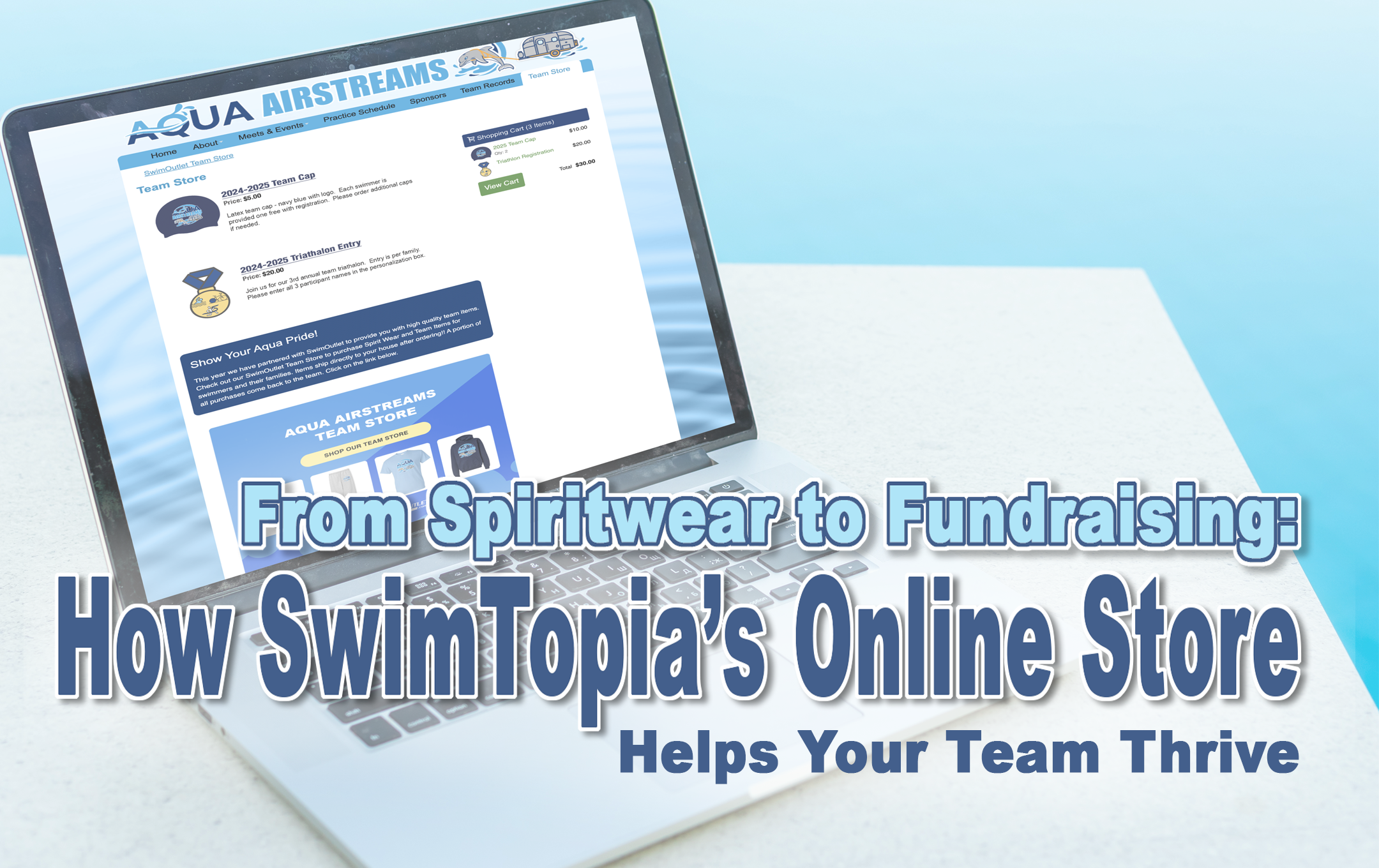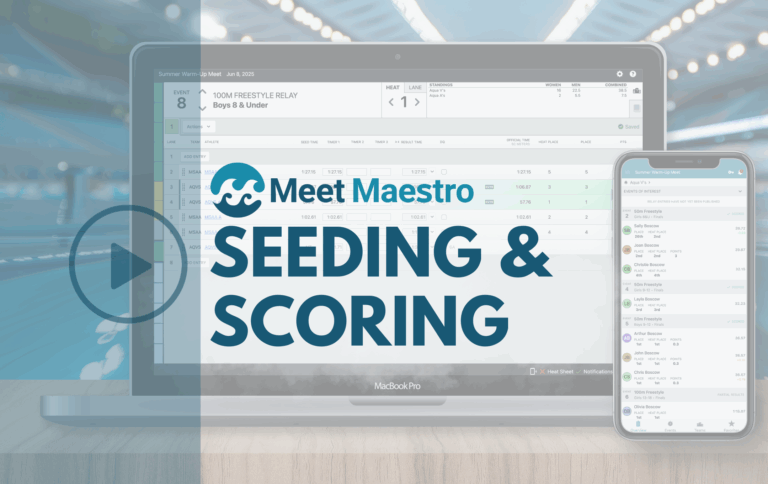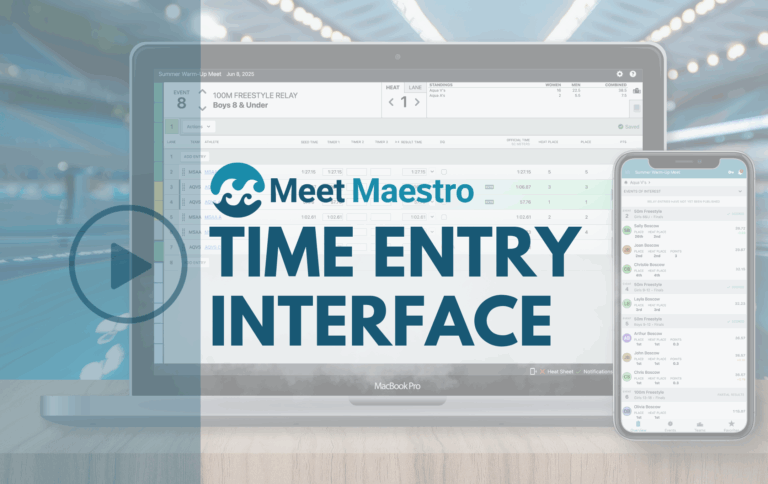Spirit wear is more than just clothing or gear—it’s a way for teams to proudly represent themselves and bond over a shared identity. With SwimTopia’s online store, your team can sell spirit wear, fundraise, and keep control of your merchandise and proceeds. Let’s dive into how you can make the most of your team’s online store.
- Setting Up Your Online Store
- How-To Video: Manage Your Online Team Store
- Managing Your Online Store
- Merchandise Offer Snippet
- Shopping Cart Snippet
- Disabling Your Online Store
- Managing Online Store Orders
- SwimOutlet Team Store Integration
- Additional Resources
Setting Up Your Online Store
To get started with SwimTopia’s Online Store, follow these simple steps:
1. Enable the Online Store Feature:
- Go to Manage Team > Website > Online Store.
- Check the box for “Enable Online Store Feature” to turn on the store functionality.
A secure online payment account is required and must be set up and verified before you can enable the Online Store. If you don’t have an online payment account, you’ll need to set one up with SwimTopia’s payment vendor, Stripe. See the Stripe Account Setup tutorial for instructions on creating and connecting a Stripe account to your SwimTopia website. [Standard credit card processing fees apply (3.4% + $0.30 per transaction), and cannot be passed on to buyers.]
If you do not have an online payment processor account set up, or if there is an issue with your account settings, you will see an alert. Click the button provided to manage your account before you continue.

2. Customize Your Purchase Confirmations:
- Confirmation Page: Enter a custom confirmation page message that customers will see on the Online Store page after successfully completing their purchase.
- Confirmation Email: Set up a custom confirmation email to send to customers after a successful purchase, with the option to send copies of this email to additional team members if you would like a notification after each purchase.
3. Save Your Settings:
- Once everything is set, click “Save” to enable your online store.
Be sure to watch our quick How-To video for complete instructions.
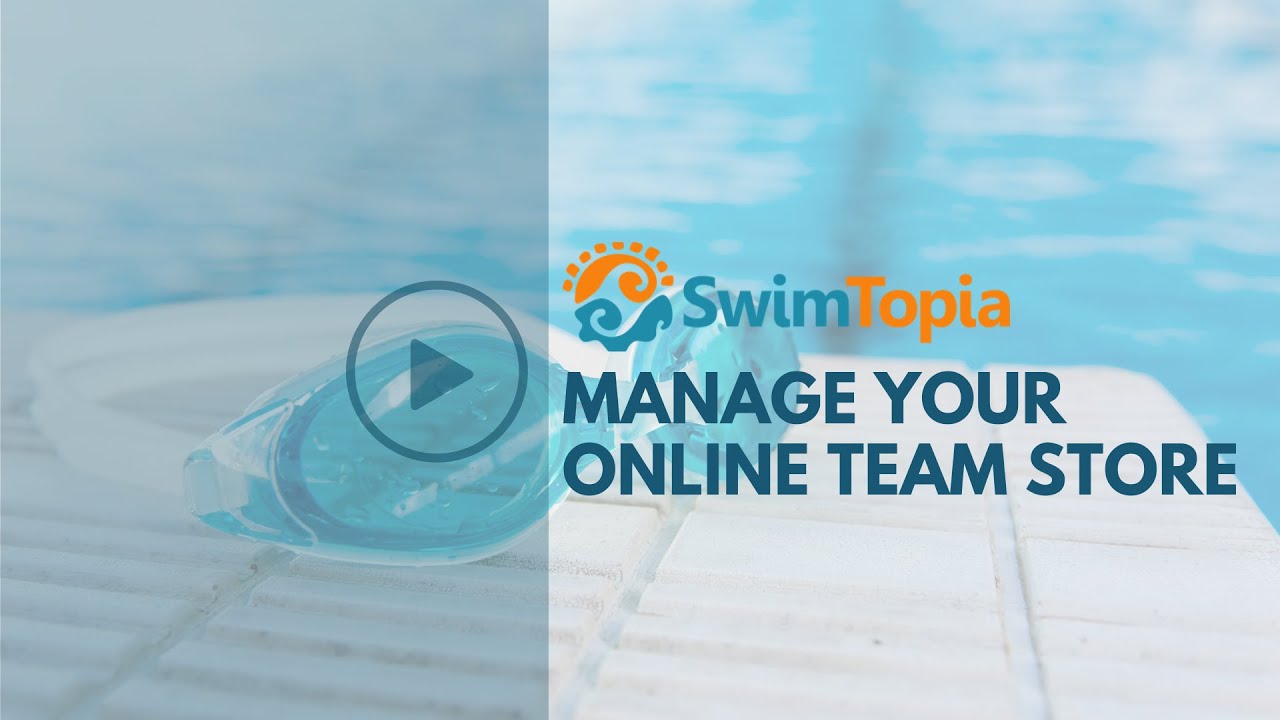
Managing Your Online Store
When the Online Store Feature is enabled, a new Online Store page will be added to your navigation on your website. This page can be edited just like any other page, using snippets accessed by hovering over your name in the upper right corner of the screen and selecting Edit Page Content in the admin menu.
You can also rename this page however you would like under Manage Team > Website > Pages > Properties
Merchandise Offer Snippet
To control what items appear in the store, use the Merchandise Offer Snippet, which pulls items from your team’s Merchandise catalog (found in Manage Team > Merchandise).
Adding Items:
- Drag the Merchandise Offer Snippet into your Online Store page or other pages.
- Select your item, choose an image size, and decide whether to display a description.
- You can add multiple Merchandise Offer Snippets for various items.
Removing Items:
- If you no longer want to sell an item, delete the Merchandise Offer Snippet from the page by clicking the trash can icon next to the item you wish to remove.
Shopping Cart Snippet
A compact Shopping Cart Snippet is available when the Online Store feature is enabled. Users can see items they’ve added to their cart by clicking the cart icon, which will appear once they’ve added an item. This snippet is customizable and can be placed in the sidebar for easy access.
Cart view:
Disabling Your Online Store
If you need to disable the Online Store:
- Uncheck the “Enable Online Store Feature” checkbox.
- This action will hide the Online Store page and all Merchandise Offer Snippets, but it will not affect your payment processor settings.
Managing Orders
Track and manage orders under Manage Team > Merchandise > Orders. This section is separate from registration merchandise reports, ensuring that your team can keep fundraising purchases and registration sales distinct.
For more details on managing orders, view our Managing Online Store Orders tutorial.
SwimOutlet Store Earns $$ For Your Team
SwimTopia’s newest partnership with SwimOutlet.com has made it easier than ever for teams to outfit swimmers and parents alike in high-quality gear while earning money for their teams at the same time. With a team store set up through SwimOutlet, parents can order straight from the team site and have purchases shipped directly to their home address (or any address of their choosing). It’s so easy, it’s “like magic.”
All SwimTopia team sites will earn a commission on sales through their SwimOutlet-powered team store, in the form of cash back or store credit. As a result, teams can use their team store as a fundraising tool, with a portion of all proceeds from sales going right back to the club.
For more details about the benefits to swim teams, see: SwimTopia’s SwimOutlet Partnership
Get Started With Your Online Store Today
SwimTopia’s Online Store gives your team a simple, customizable way to fundraise through spirit wear sales. You can keep control of inventory, work with your favorite dealers, and ensure that your team looks and feels unified while raising funds for your program. With just a few clicks, your team’s store will be up and running, ready to support your goals both in and out of the pool!
Additional Resources
You may find the following Help Center articles valuable when setting up your team store this season:
- Merchandise
- Registration Form – Merchandise Section
- Stripe Integration with the Online Store
- Setting up the Online Store
- Managing Online Store Orders
- Merchandise Reports – Registration and Online Store Orders
You may also be interested in:
- Effortlessly Create and Manage Team Merchandise in SwimTopia
- Maximize Team Spiritwear Sales with Seamless Registration Integration
Published 09/11/2024. SwimTopia regularly releases new features, enhancements, and updates. Please visit our Help Center for the latest information on Merchandise and our Online Store.