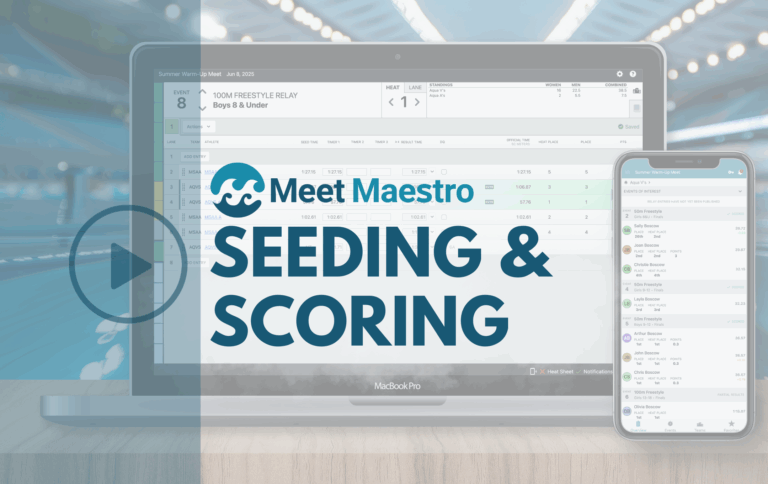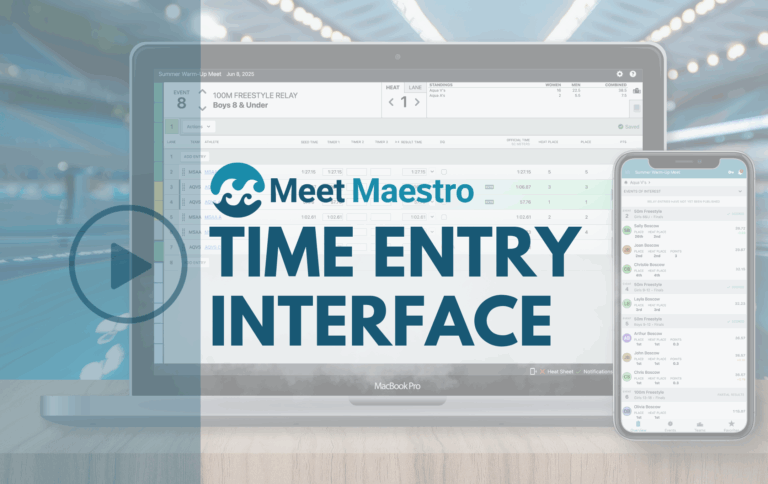The Roles feature in your team management system is a powerful tool that goes beyond setting administrative privileges and sending communications to specific groups. While it does allow for targeted messaging and access control, another highly effective use is during job signups. By assigning parents or athletes to roles, you can streamline volunteer signups, ensuring that only qualified individuals have access to certain positions that may require specific training or responsibilities.
- Roles vs Jobs and Shifts
- Seasonal vs Persistent Roles
- Creating Roles
- How to Video: Creating and Managing Roles
- Role-Based Volunteer Signups
- How-To Video: Manage Volunteer-Specific Roles
- Using Roles for Communications
- Using Roles to Assign Admin Privileges
- Volunteer Exempt Roles During Registration
- Additional Resources
Roles vs. Jobs and Shifts: Understanding the Differences
Though they may seem similar, roles and jobs serve different purposes within your team’s operations. The key difference is in their scope and time span. A role typically lasts all season and might be held by the same person across multiple events, such as a Set-Up Crew member or a Concessions Lead. For teams or leagues that require volunteers to be trained for specific positions, such as Referee or Stroke and Turn Judge, roles ensure that only trained individuals can sign up for these jobs.
Jobs, on the other hand, are event-specific tasks with shifts, determining when and who will perform the task. For example, you might have a job like “Lane Timer,” with shifts for different halves of the meet or specific lanes.
Seasonal vs. Persistent Roles
When creating roles, you have the option to choose between seasonal roles and persistent roles, depending on whether you want assignments to reset each season.
- Seasonal Roles: If the setting “This role is reassigned every season” is checked, the role resets with each new season, removing any team members, making them ideal for volunteer positions that need to be reassigned annually.
- Persistent Roles: If the setting “This role is reassigned every season” is unchecked, the role carries over from season to season, ensuring continuity for key team members, like board members or long-term volunteers. Note that they won’t have the Parent badge until they complete the registration form. If a member is not returning to a role in the new season, you’ll need to manually remove them from their role assignment.
Creating Roles
In this example, we will define a Season Role to be used for our trained officials to ensure that only trained volunteers are eligible for certain job shifts, creating a seamless experience for both organizers and volunteers.
To define a new role, click New Role.
Enter the name of the role and a brief description of the role.
Next, decided if this team member should stay in the role from season to season, or if they should be reassigned each season. In our example of an annually trained official, we would want them to be reassigned each season so they can be added after they complete the training.
If you have a certain number of people required / desired for this role, you can enter that information here.
If you use points to track your volunteers, you can enter those for members assigned to this Role (the Volunteer exempt checkbox is used during the registration process).
You can assign customized administrative permissions to each role, which can provide access to separate admin sections of your site. Any users assigned to that role will inherit the administrative permissions defined in that role.
You can find more details about Defining Roles and Role-Based Permissions in our Help Center, or by watching our How-To Video for more information.
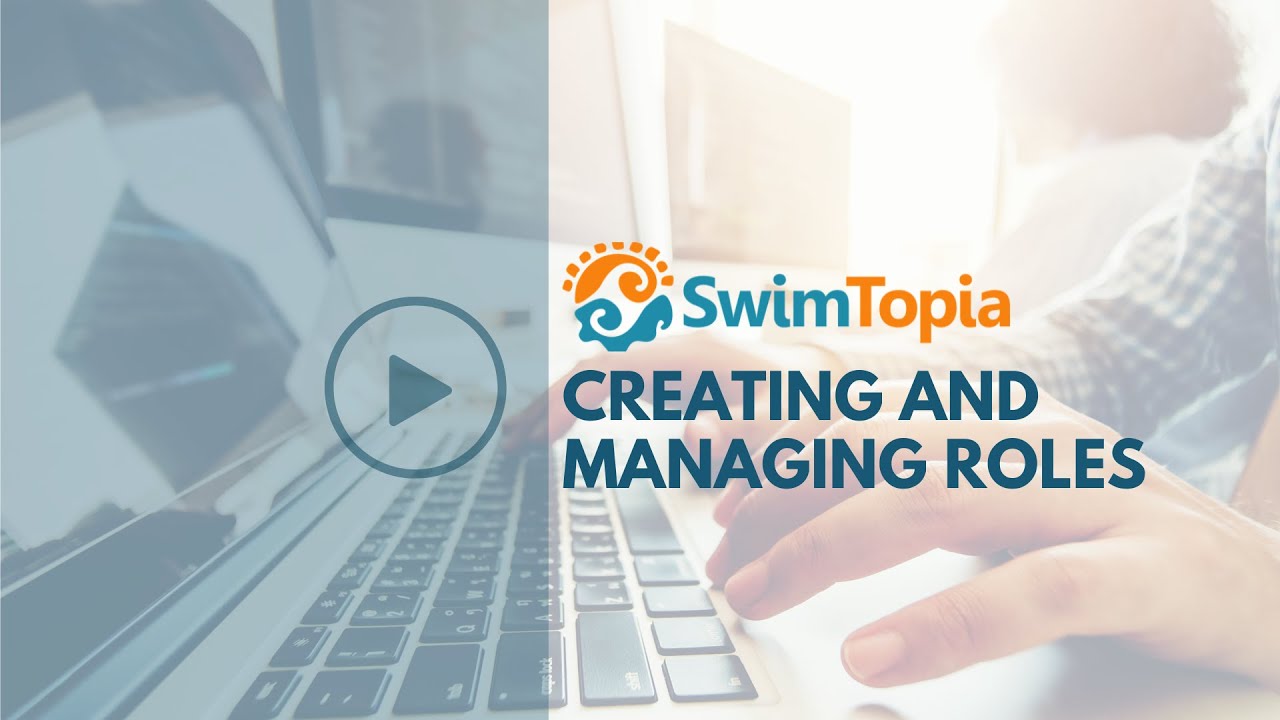
Role-Based Volunteer Signups
Some jobs, such as Stroke and Turn Judge, may require specific qualifications. By setting up a role-based restriction, you can ensure that only individuals assigned to a qualifying role can sign up for these positions.
Be sure you have already created the role you would like to use to limited volunteer signup. When creating the job, check the box to “Require specific role for this job” and choose the role from the dropdown. Volunteers not assigned to this role will not see the job as an option during signups, making it easy to manage who signs up for specialized roles.
How-To Video
For more detailed instructions on managing Volunteer Specific Roles, please visit our Help Center, or watch the following video:

Using Roles for Communications
Roles are also a handy tool for communication. Once you’ve assigned team members to a role, you can send targeted emails directly to that group. This is particularly useful for roles that require ongoing updates or coordination, like Set-Up Crew or Board Members. Simply start typing the role name in the email’s “To:” field, and the system will populate the recipients.
For more details on how communication works with Role Assignees, see the Role Assignees section of our Communications article.
Using Roles to Assign Admin Privileges
Some of your volunteer jobs may require some, but not full, admin privileges. For example, your computer operator will need access to Meet Manager to run your meets, but not to the rest of your Admin Panel. By assigning partial admin permissions to key volunteer roles, you can control access to your site allowing.
When creating the role, once you select “some administrative permissions”, you will have the option to assign read (view) or manage (edit) access. For more details on setting up limited admin permissions for specific Roles, see our Role-Based Permissions Help Center article.
Volunteer Exempt Roles During Registration
For key team members who are exempt from volunteer requirements (like board members), you can set up Volunteer Exempt Roles by checking the box during the Role setup process:
These roles exempt individuals from mandatory job signups during registration, though they can still sign up for jobs if they wish. Be sure to check the box on the registration form to enable this option:
Here is what a volunteer exempt role will see during the registration process:
They will not be required to select jobs but can opt to sign up for them by clicking “Show Volunteer Options.”
For more information on this feature, please see our Help Center article: Registration Form – Volunteering Section
Additional Resources:
Whether you’re managing volunteer signups or coordinating team communications, using the Roles feature effectively can save you time and streamline team management. From creating seasonal roles for trained officials to assigning persistent roles for long-term volunteers, you’ll have everything in place to keep your team running smoothly. For more information on managing roles and permissions, you may find the following articles helpful:
- Cut Down the Chaos: How SwimTopia Simplifies Managing Volunteers for Swim Meets!
- Mastering Volunteer Management: Essential Reports for a Smooth Swim Season
- Boost Efficiency with Job Templates: How to Create, Apply, and Update in SwimTopia
- E-Book: SwimTopia’s Top Tips For Better Swim Team Volunteer Management
- Quick Tour of Volunteer Management Features
- From Our Community: Volunteer Signups: – How Does Your Team Manage Them?
- Volunteer Point Scale Example
- Help Center: Jobs and Shifts
- Help Center: Volunteer Reporting
- Help Center: Assigning Volunteers to Roles
- Help Center: Registration Form – Volunteering Section
Published 10/09/2024. SwimTopia regularly releases new features, enhancements, and updates. Please visit our Help Center for the latest information on Volunteering/Jobs & Templates.