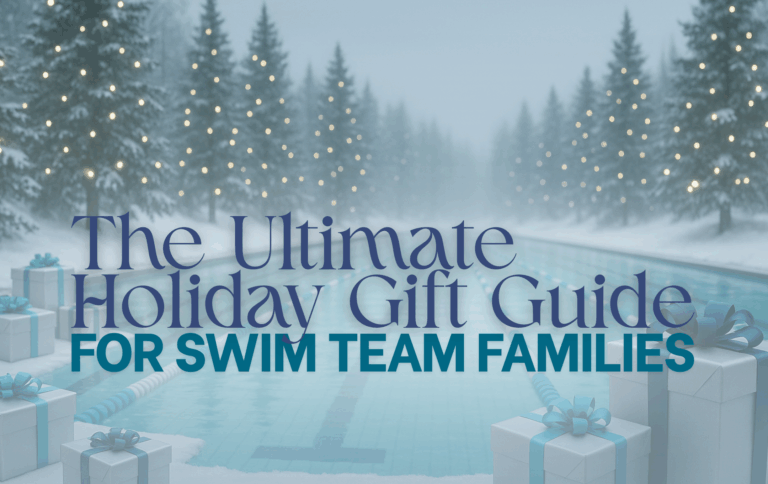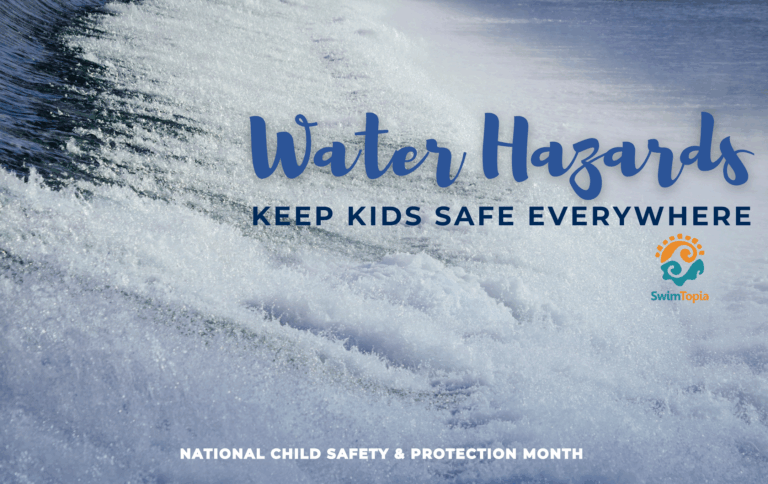We’re excited to roll out a new registration feature that gives your team more control and flexibility in managing your registration — athlete roster group limits!
If you use Athlete Roster Groups (under Settings) to organize your athletes, you can now set limits for each group on your registration forms. Whether making sure your lanes aren’t too crowded, balancing team sizes for different events, or keeping your rosters in line with specific guidelines, this update helps you stay organized, efficient, and ready for a winning season.
- Registration Limits
- Locating Registration Limit Settings
- Define Athlete Roster Groups
- Enable the Athlete Groups Section of the Form
- Limit Athlete Roster Groups
- Registration Limit Message and Waitlist
- Additional Resources
Registration Limits
You can set custom limits on your overall team size, age groups, and athlete roster groups—making it easier to organize and manage your team.. Whether you’re capping team sizes for specific events or keeping rosters aligned with team guidelines, this feature lets you set maximum athlete limits for each group and adjust them as your needs evolve. Best of all, these limits are form-specific, so each registration form you have open during the season can have its own set of rules.
Locating Registration Limit Settings
Registration limits are managed from within each registration form. You can access these settings by going to the Registration tab within the Manage Team admin console.

Define Athlete Roster Groups
Athlete Roster Groups are defined under Settings > Athlete Roster Groups
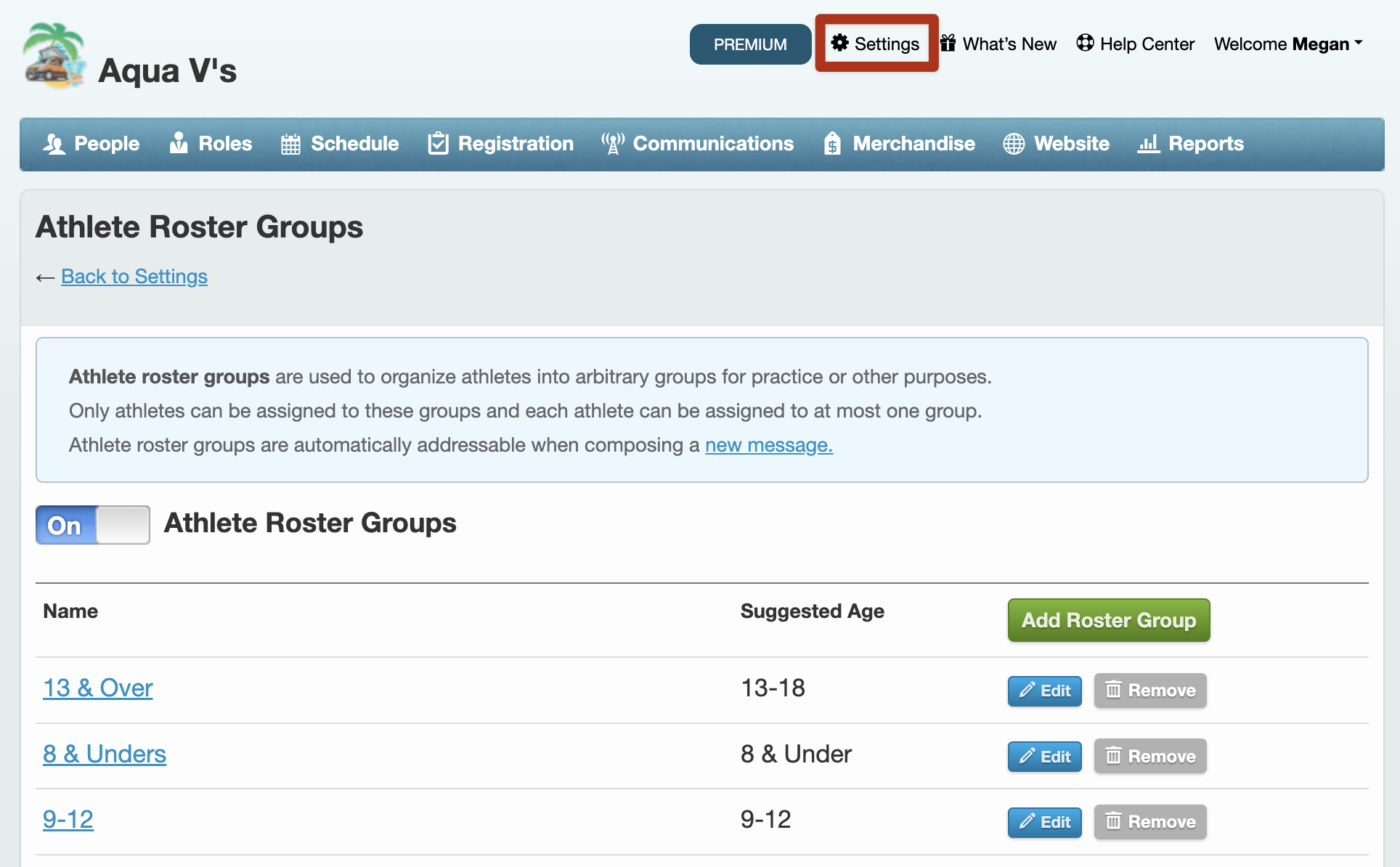
Enable the Athlete Groups Section of the Form
The Athlete Group section of the registration form will only display when athlete roster groups have been defined. This section must be enabled and groups selected before you can see the checkbox to Limit registrations by roster group and see the groups to set limits.
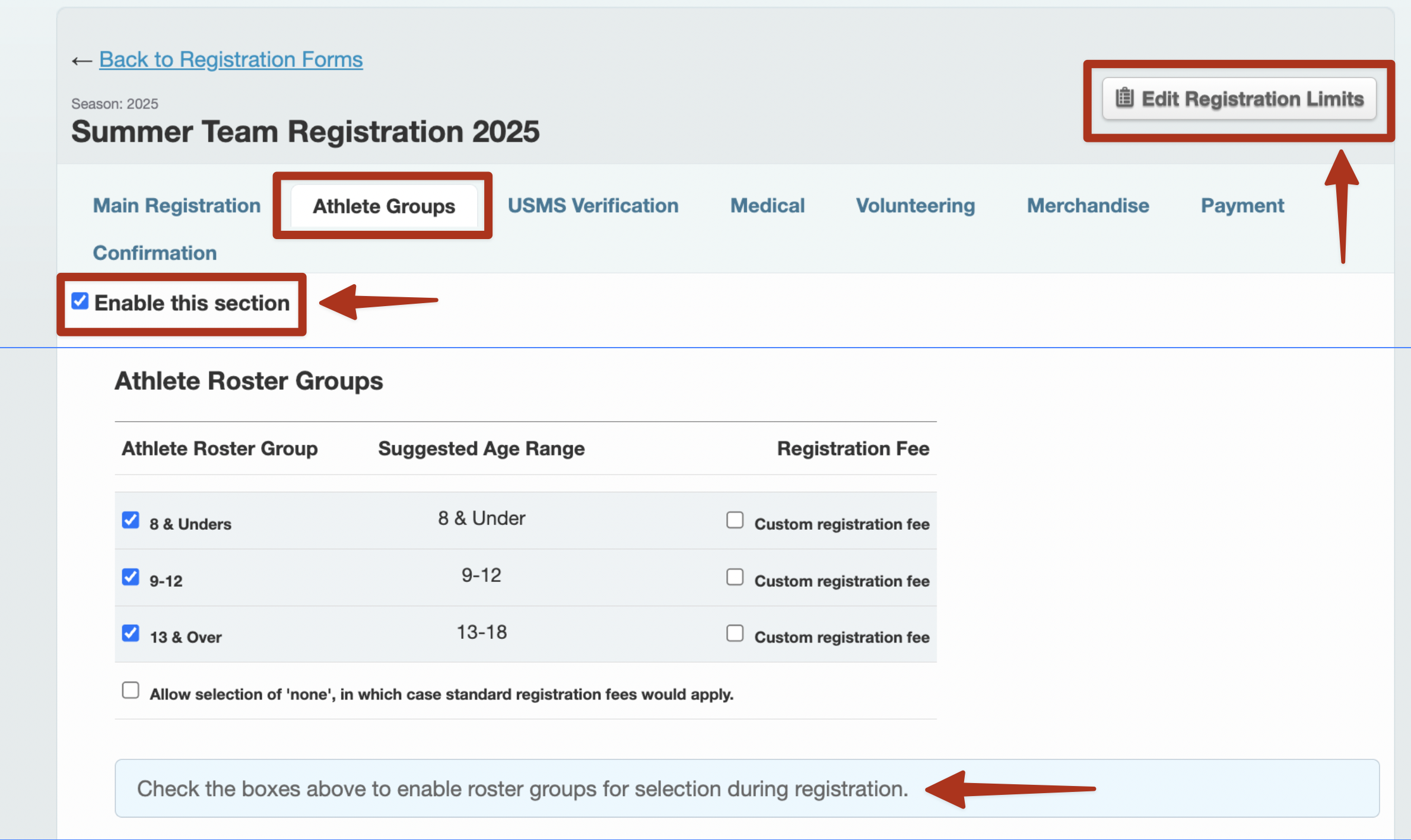
Limit Athlete Roster Groups
When both of these configurations have been completed, you will see the checkbox to Limit registrations by roster group:
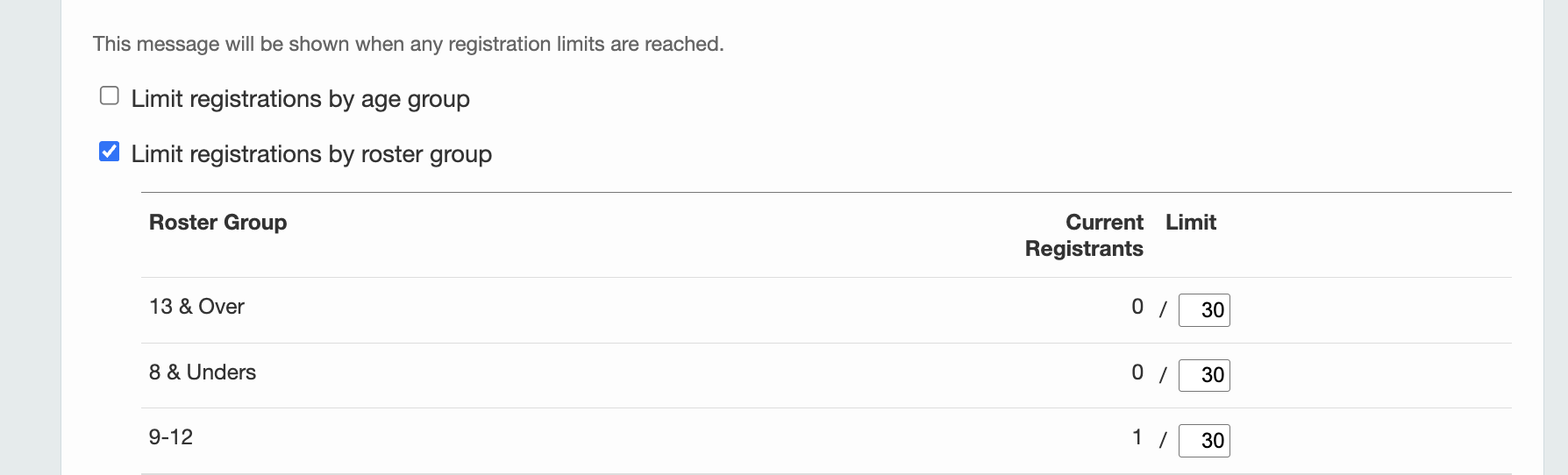
Registration Limit Message and Waitlist
When you set limits on your registration form, as discussed above, your parents will see different system messages as those limits are reached. You can set your own “custom message” to direct registrants to a separate “waiting list” registration form (typically a private form), which can have an individual configuration and limits. Your custom message will be shown below the system’s “sold-out” message as age groups fill up.
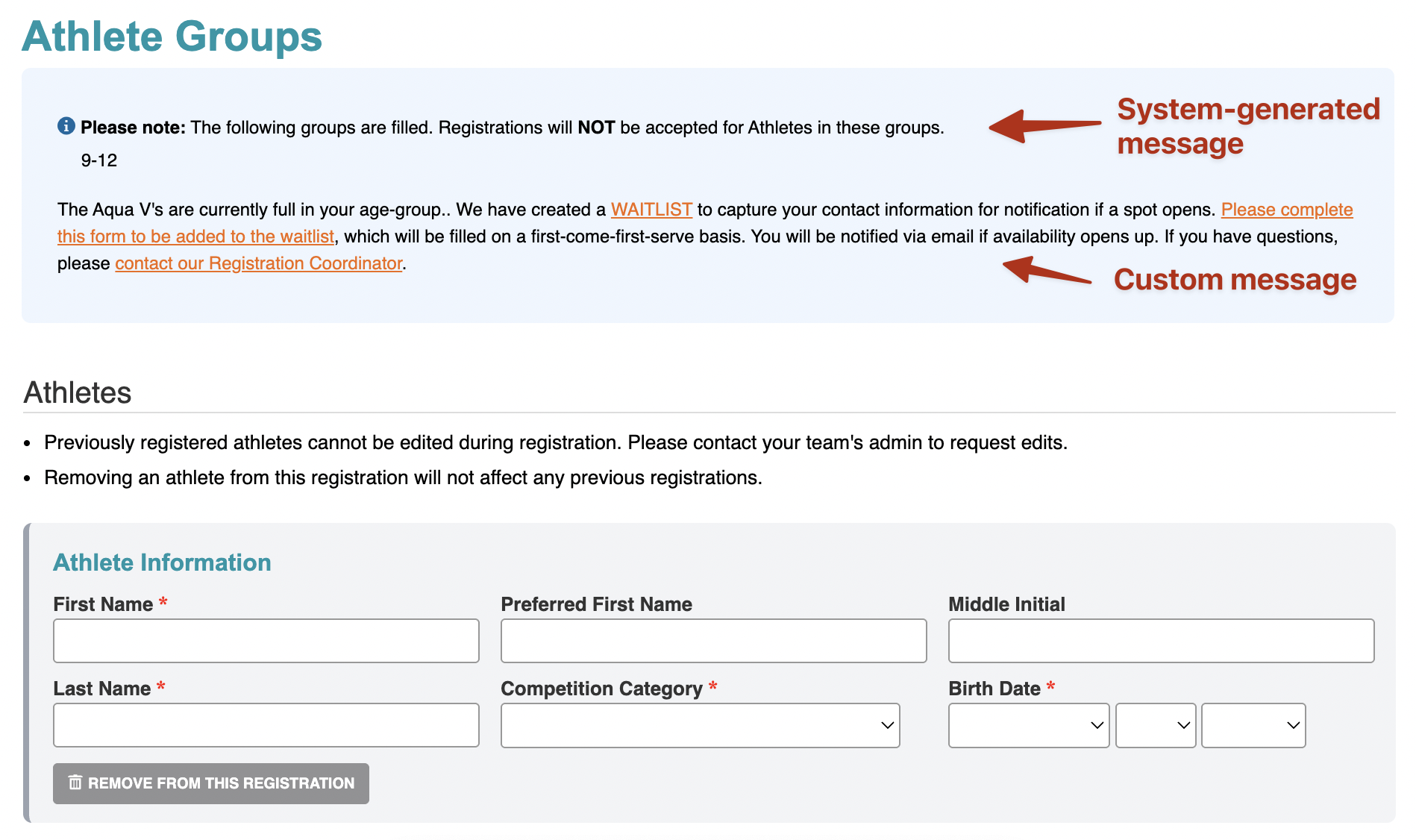
Additional Resources:
By setting custom limits for your athlete roster groups, age groups, and overall team size, you’ll gain greater control over your registration process. This will ensure your team stays organized, balanced, and aligned with your goals throughout the season.
You may also find the following articles helpful:
- Create and Manage Registration Forms
- Registration Form – Athlete Groups
- Registration Limits – Team, Age Groups, Roster Groups
- Registration Waitlist – Create and Manage
- Registration Management FAQs
Published 03/24/2025. SwimTopia regularly releases new features, enhancements, and updates. Please visit our Help Center for the latest information on Registration.