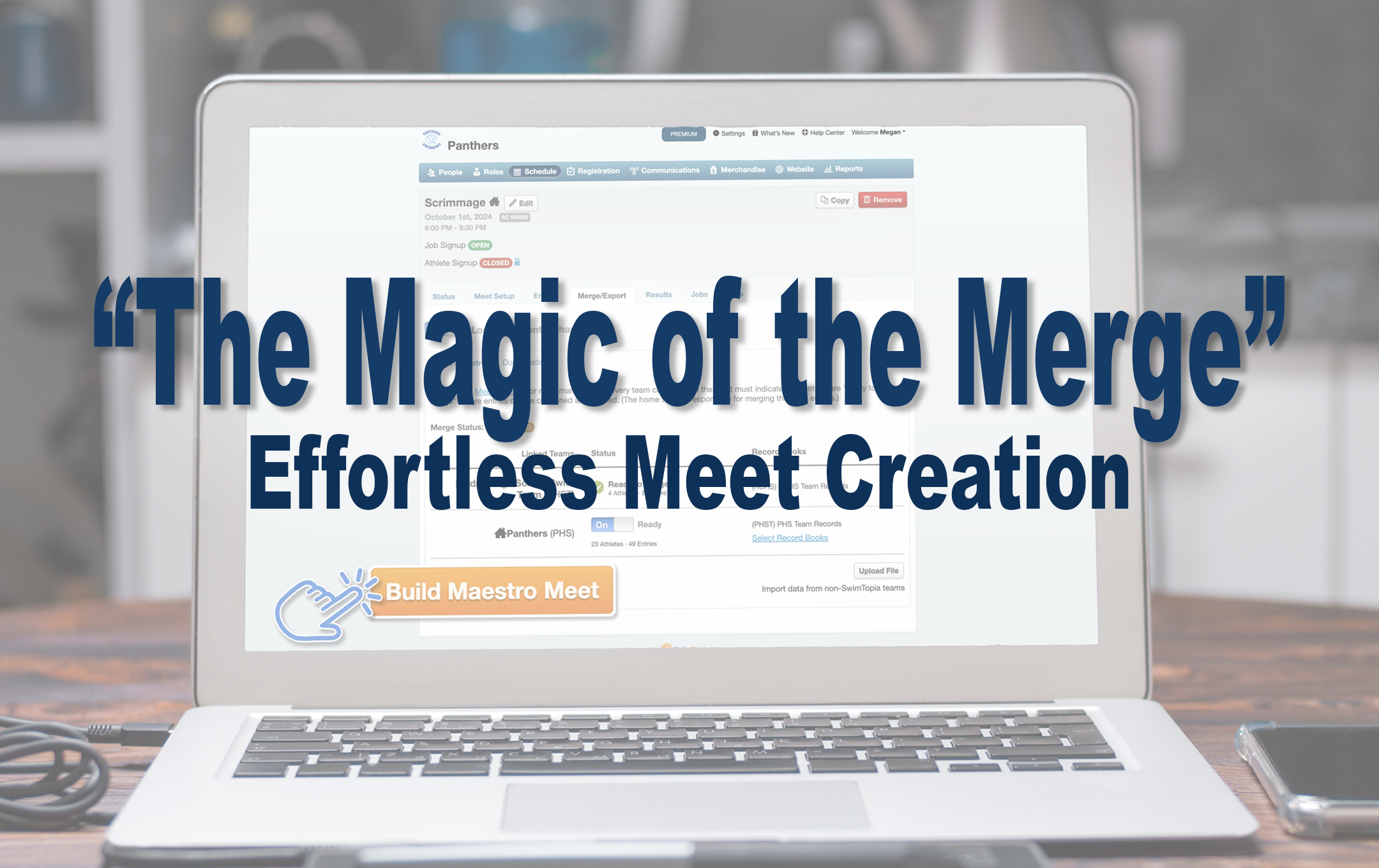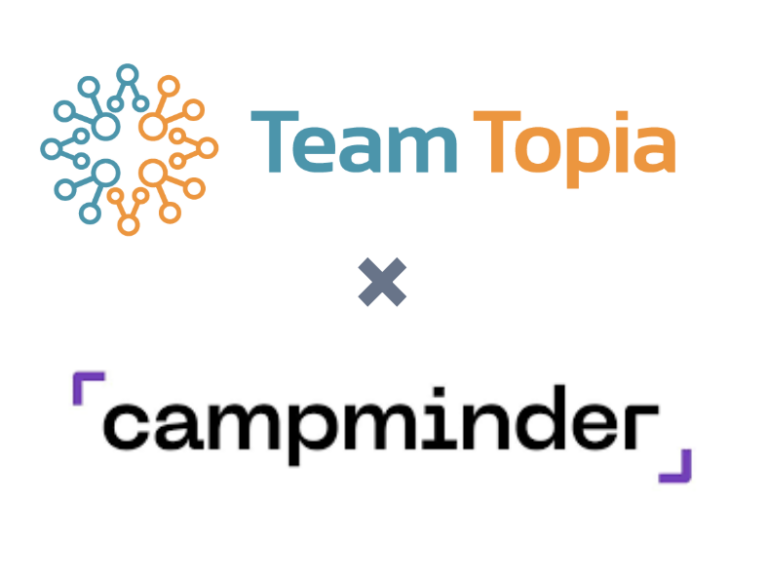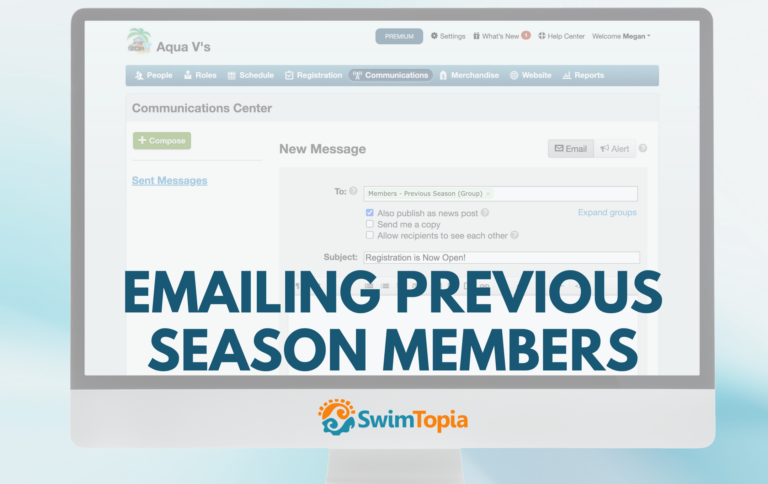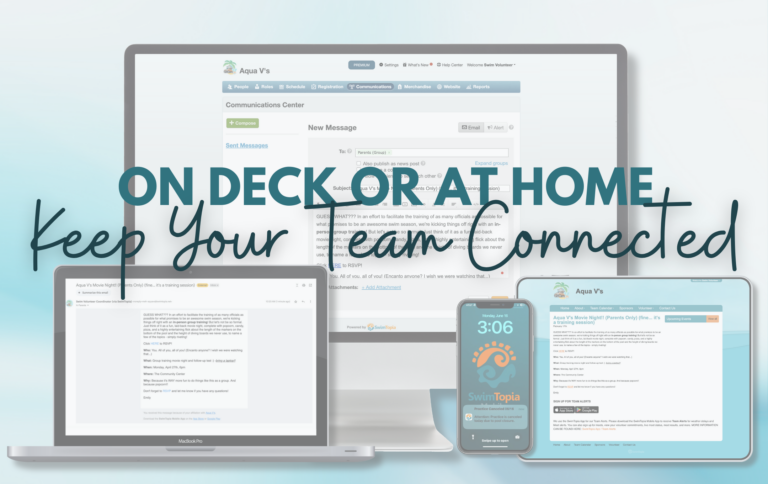Ditch old-fashioned, time-consuming emails. With just a click on the Merge/Export screen within the meet, Meet Maestro automatically merges the entries and seeds the heats according to the settings configured in the Seeding & Scoring tab. The host team can also upload entry files from non-SwimTopia teams to merge with their own entries.
Here’s a step-by-step guide to help you through the meet merge process:
- Steps for Merging Entries in Meet Maestro:
- How-To Video: How to Merge Your Meet
- Exporting Meet Entries to Another Meet Management System
- More Resources
Steps for Merging Entries in Meet Maestro:
1. Lock Entries
After all your meet entries are completed and the meet is linked between the home and visitor teams, it’s time to lock down the entries and signal that you’re ready to merge to seed the meet.
Go to the Merge/Export tab and set “Lock out all entry changes” to On.

2. Select Record Books (if available)
You can select which Record Books (if any) you want to include for your team in the meet. See Creating a Record Book to set up your record books, if you have not already. Home teams can select to include shared league record books when merging their meet. These will be displayed in the pop-up menu.

Athletes holding records in each event from a team and/or league record book will be displayed in the Benchmarks section of the data entry screen in Meet Maestro.
3. Designate Readiness to Merge Entries
When using Meet Maestro for meet management, each team competing in the meet must indicate their entries are “ready to merge” before the Build in Meet Maestro button is enabled, and entries can be combined and seeded.
After locking entries, you will see Meet Maestro and Downloads tabs. From the Meet Maestro screen, slide the status bar next to your team name to the ‘On’ Ready position to designate you as ready to merge.

- Home Team View – Away Team Not Ready: The visiting team has not indicated they are ready to merge, so they display as “Not ready” on the home team site and the Build in Meet Maestro button will be disabled until both teams are designated as Ready to Merge.

- Visiting Team View – Everyone Ready: This is the visiting teams’ viewpoint when both teams are marked as ready.

- Home Team View – Everyone Ready: In this view from the home team site, both teams have indicated “Ready to Merge,” so the Build Maestro Meet button is enabled.

4. Optional: Upload/Import Entry Files
If your team is competing against a team that does not use SwimTopia, or if your team is using another system for your entries, SwimTopia supports the upload of a Meet Entries File or Merge Entries File. This allows you to use Meet Maestro to run your meet.
See SwimTopia – Upload/Import Entries Files for details and then return to complete the merge steps.

5. Merge Meet Entries (Home Team)
Clicking the Build Maestro Meet button opens a dialog with options for the Merge. Depending on the meet template settings, some options may be disabled.
Lane Assignment Seeding and Pool Configuration Confirmation
You’ll have the opportunity to edit the course and number of lanes of your pool at this screen:

Specific Lane Assignment Verification
At the next screen, your lane assignments will be verified, based upon your seeding rules in your meet. You can edit these lane assignments here if needed:

Odd-Laned Pools and Designated Scoring Heats
If you have a pool with an odd number of lanes, only an even number of lanes will be scored. Be sure to set your lane count on this screen:

On the next screen, you should only see an even number of lanes listed, and these will be the designated scoring lanes for that heat.
» Note: Please double-check that the correct lanes are designated as your scoring lanes. The non-scoring lane should not appear in the lane assignments at all.
Example: Lane 5 is Scoring and Lane 1 is Non-Scoring
Lane 1 should not appear in the lane assignments:
Depending on how your meet is set up in the seeding/scoring rules, the lane that is not listed will either be:
- Seeded with the next fastest swimmer from either team (who will be a non-scoring swimmer), or
- Left empty
In designated scoring heats with designated scoring lanes, the setting for whether to fill the non-scoring lane is in the Seeding and Scoring rules for the meet (or in the meet template assigned to the meet):

6. Launch Meet Maestro Meet
After the meet is merged, a Meet Maestro button will appear in the header. This allows for easy access from any screen if you need to get back into the meet. Clicking on this button will launch Meet Maestro in a new window.

Multiple admins, including admins on any of the participating teams, may then click the Meet Maestro button to see the meet in Meet Maestro and run reports. The meet may be open in multiple browsers concurrently.

7. Merge Status After the Meet is Merged
Once the home team merges the entries for the meet, the Merge Status will show “Merged” and all status options are automatically reset on each site – this is to prevent the home team from making meet entry changes and rebuilding the meet without the visiting team’s consent.

How-To Video
For more detailed guidance, please watch our How-To video:
Exporting Meet Entries to Another Management System
If the meet is hosted by a team using a different meet management system, you can easily export your meet entry file for use in their platform. Here’s how:
- Navigate to Schedule > Meet > Merge/Export, and then click on the Downloads tab.
- Download the Meet Entries in Hy-Tek format (.zip/.hy3) file to your local drive.
- Send this file to the host team for seeding and heat sheet generation.

Note: SwimTopia is compatible with Hy-Tek Meet Manager 2.0 and above. This file format also works with the Swim Meet Maker system.
More Resources
By following these steps, you can ensure a smooth and efficient merging and exporting process, whether using SwimTopia or coordinating with external meet management systems.
You may also find the following articles valuable while setting up your athletes’ sign-ups and meet entries:
- Unlock the Power of SwimTopia’s Pre-Meet Reports
- Managing Meet Entries in SwimTopia: Individual and Relay
- Take the Hassle Out of Swim Meet Athlete Signups: Easy Steps to Streamline the Process
- Meet Entries and Results Workflow
- Meet Entries
- Seed Times: FAQs & Configurations
- Automatic Relay Generation and Settings
- Swim-Ups for Individual and Relay Entries
- Exhibition Events & Athletes
- Team Meet Entry Preferences
- Schedule – Meets/Events & Templates
Published 09/24/2024. SwimTopia regularly releases new features, enhancements, and updates. Please visit our Help Center for the latest information on Schedule – Meets/Events & Templates.