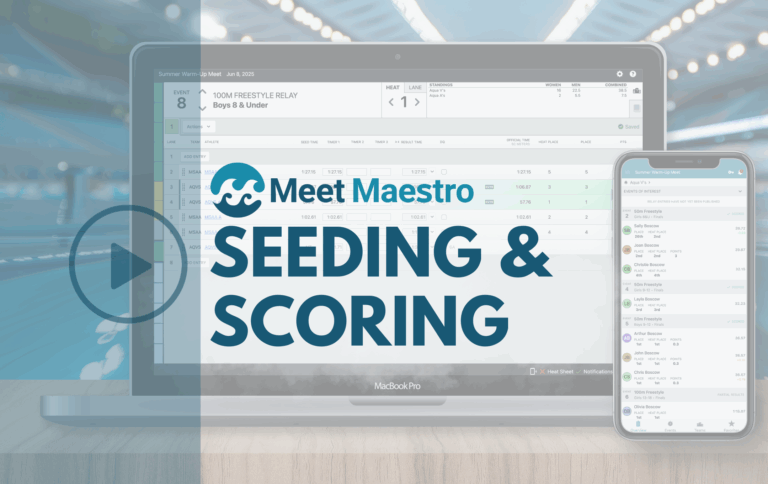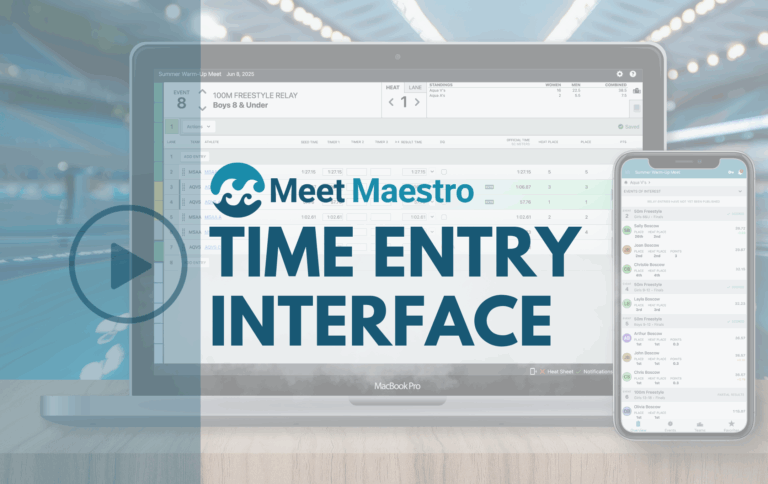Take the Plunge with Our New Dive Support Feature! Get ready to add a whole new dimension to your meets—Dive Support has arrived! Now you can effortlessly manage dive events, keep track of scores and placement, and update your divers’ records. Whether you’re seeding, scoring, or updating results, we’ve got you covered. Dive right in and experience meet management made simple!
- Diving – Team Management Highlights
- Diving – Meet Management Highlights
- Diving – SwimTopia Mobile App Highlights
- Create a Meet with Dive Events
- Enter Athletes in Diving Events
- Diving Pre-Meet Reports
- Build a Maestro Meet (or download an EV3 file)
- Manage Diving Events in Meet Maestro
- Diving Results in SwimTopia
- Diving Record Books
- SwimTopia Mobile App
- How To Video: Diving Events – Creating and Managing
- Additional Resources
Team Management (SwimTopia)
- Effortlessly add dive events to your meet, either one at a time or with a meet template—EV3 meet file imports included!
- Enter athletes individually or in bulk with our meet entry matrix, where the highest score is used for seeding—or let coaches set a custom score.
- Dive entries appear in all the relevant SwimTopia reports, making it easy to track and manage.
- Build your Meet Maestro meet with a click of the merge button (supports HY3 entry file downloads and imports for non-SwimTopia teams).
- Dive scores are displayed in meet results, athlete swim history, and across applicable reports for full visibility.
- Dive events can even be included in your record books and proudly displayed on your team’s website!
Meet Management (Meet Maestro)
- Seed athletes from lowest to highest score (with ties randomly placed) for fair competition.
- Dive entries can be edited, and athletes can be added or scratched directly from the results entry screen or from the Athletes list in Settings.
- Filter dive entries in your Maestro Pre-Meet Reports for streamlined preparation.
- Need a diving score sheet? We’ve got you covered—print directly from our reports list, and easily enter final scores in Meet Maestro.
- Enter divers’ final scores for each dive event, and their place and points will automatically be tallied
- Divers can be DQ’d with a simple checkbox on the results entry screen—no hassle, just efficiency.
- If diving records are in play, you’ll be notified on the results entry screen when records are broken. Celebrate those new milestones!
- Final dive scores can be transferred back to your SwimTopia site with the click of a button! (supports HY3 meet results file download for non-SwimTopia teams).
Mobile App (SwimTopia App)
- Pro users can see dive scores in real-time during the meet, while non-Pro users will see them once results are uploaded to SwimTopia—and everything is stored in the athlete’s swim history for future reference.
Create a Meet with Dive Events
If your team is part of a league that imports your league schedule, your dive events should be included. Otherwise, below are a few options for creating a meet with dive events. We also have a guide to walk you through a checklist of tasks to complete your meet setup. ➞ Quick Start Guide – Setting Up Meets
Manually Add Dive Events
If you have already created an empty swim meet, use the “Add Event” menu to add your dive events.
Then select your dive event information:
- Competition Category: Girls/Women, Boys/Men, or Mixed
- Age Range: Team Age Ranges, Open, or Custom
- Number of dives: 3, 4, 5, 6, 11, or Custom
- Height: 1 Meter, 3 Meter, or Platform
Save as Meet Template or Apply Meet Template
If you are using one of the options above, we suggest saving your meet setup as a Meet Template to more easily create your meets in future seasons.
Already have diving meet templates? – You could create an empty swim meet and just use the “Apply Meet Template” option to select this template. See our Meet Templates article for more on this topic.
Import a Meet Events File (EV3)
If you have access to a meet event file with your dive events, click the green Add Swim Meet menu at the bottom of your Schedule page and then Import Meet Event File.
Enter Athletes in Diving Events
Website Entry (by Parents or Athletes)
If your team preference for meet entry is set to allow parents to enter their athletes into events (or athletes to enter themselves), then this would be managed from your signup calendar.
Bulk Entry (by Coach/Admins)
Bulk entry is a time-saving feature when your coach or admins are responsible for the dive entries. Select “Edit Entries” under the age group menu.
Then, you can either click on “Select All” at the top of each event to quickly enter each athlete into the event at one time or select the events individually. You can also update availability (if your meet preference under Meet Setup does not assume undeclared athletes are attending).
Remember to click Save Entries! As noted below, if you need to enter custom entry scores, you’ll need to do this for each athlete individually.
Individual Entry (by Coach/Admins)
Click on the pencil icon next to the athlete’s name and select the events. Custom scores can be added as needed.
Diving Pre-Meet Reports
Diving entries are included and can be filtered in applicable SwimTopia Swim Meet Reports (Meet Entries by Athlete, Meet Entries by Event, and Meet Participants). For a full list of reports in SwimTopia, visit the Reports tab under your Manage Team admin console.
Meet Entries by Athlete
Meet Entries by Event
Meet Participants
Build a Meet Maestro Meet
Diving events are created when merging meet entries to build a Meet Maestro meet. If you have diving records set up, you can include these when merging. (more on records later)
Download a Meet Events File (.EV3)
Diving events are also included in a downloadable meet entries file (.HY3) when the meet is run in another system (SD3/SDIF does not support diving).
Manage Diving Events in Meet Maestro
Seeding Order
Diving events are seeded in Meet Maestro from lowest to highest score. This seeding determines their dive order. Easily move divers to different rows by dragging and dropping (hover over the left side of the row until your cursor looks like a cross).
Athlete Deck Changes
Similar to swim events, athlete dive entries can be edited by clicking on the athlete’s name. When you enter the athlete into an event, the system will automatically place them at the bottom regardless of their seed time or no seed time, so you need to move them to the correct order from the results entry screen.
Note: Although “Heat” and “Lane” are displayed here, there is only one “Heat” with basically an unlimited number of “Lanes” representing athlete orders by using the ADD ENTRY button.
This can also be accomplished from the Athlete management screen under Settings (gear icon):
Pre-Meet Reports
Diving entries are included and can be filtered in applicable Pre-Meet Reports (Heat Sheet, Psych Sheet, Session Report, Entry Labels, Records, Athlete Check-In, and Athlete Roster). Below are some of the reports where diving events and scores are displayed and can be filtered.
- Heat Sheets
- Entry Labels
- Diving Score Sheets
- Meet Maestro supports entering the final score of all dives, so we provide this Diving Score Sheet to capture dive scores manually.
- It will only appear in the list of Pre-Meet Reports under Meet Maestro Settings when there are diving events in the meet. Meet and athlete data is pre-filled, with one sheet per diver.
- Session Report
- The default interval is 30 seconds per dive. This is not configurable but may be in a future release.
Scores and Dive Status
The Actions and Results entry menus allow you to Re-score Event, Clear Event, see Results for Event, enter NS, SCR, DNF, and mark by a check if they DQ (there are no DQ reasons). Meet Maestro supports entering the final score. No decimal is needed unless the score is not a flat number (150.5, for example). Note: Remember, different from swim events, in dive events, the higher the score, the higher the place and points (if used).
Post Meet Results Report
Diving Results in SwimTopia
Diving results are displayed in various locations on your SwimTopia site for your convenience.
On your main schedule page, under each specific meet, you can view dive results for the meet in several different views:
- A summary of all meet results is presented in table form on each meet’s Summary Results view (Meet > Results > Summary):
- You can also view results per athlete using the Browser view (Meet > Results > Browser View):
Athlete Swim Results
Coaches and Team Admins can view an athlete’s entire dive history under each athlete’s profile using the “All Times” view. These scores are also visible to athletes and their parents under the member’s “My Account” screen.
Post Meet Reports in SwimTopia
Dive results are also included in applicable reports under the Reports tab (Top Diving Scores, Athlete Report Card, and the High Points reports).
- Top Diving Scores
- Athlete Report Card
- High Points
- High Points by Age Group
Editing Diving Results
If “Allow meet results to be edited after meet is completed” is checked on your Meet Setup > Entry Rules screen, you can edit dive results that have been transferred from Meet Maestro, or imported in a meet results file.
Note: Some leagues do not allow editing, so check with your league admins if your meet is linked to a league meet template where you are unable to check this option.
Diving Record Books
Create a New Record Book
You can add diving events to your record books manually or by copying from an existing meet template. To add a diving record book, navigate to Schedule > Record Books > + Add Record Book
Enter all applicable information and click the Save button to create your new Dive record Book.
You can add events to your record book by either using an existing Meet Template or copying the events from the template (Copy Events > Copy from Template > Select Template > Save):
Or, you can add events manually (Add Event > Diving Event > Select Event Info > Save):
You can also add dive events to a current record book rather than creating a separate record book just for diving if you prefer by using the manual method above to add dive events to a current record book.
Display Records on your Website
You can display your diving records on your website using the Records Snippet. Navigate to your Tea, Records page and select Edit Page Content from the dropdown menu found under your name in the upper right corner:
Click on the +Add Snippet button and then hold and drag the Records Snippet to the location in the grey box you would like to display your dive record book:
Fill in all of the information in the pop-up window and click the grey Create button to add your dive records to your website:
Your dive records will now display on your site:
Include Record Books in Your Meet Maestro Meet
When you merge your meet entries, you’ll have the option to add any record books from your team (and any teams using SwimTopia). If you forget before the merge, these can be added directly in the meet under Settings > Benchmarks. Click on the Select Record Books link on the Merge/Export tab and choose which Record Books you would like to merge with your meet.
Current record holders are displayed under the “Benchmarks” view (click on the book icon in the top right on the time entry interface), and rows are highlighted in green to designate broken records during the meet.
You can check to include these current records and new achievements on your Meet Results:
You can also print record-breaker labels post-meet:
If you would like to print a list of all current diving records during the meet, use the Records report under the Meet Maestro Settings icon:
Update Your Record Book
Record books are not automatically updated with new records after each meet, but with our “Find New Records” feature, it’s a quick process. Select the record book you wish to update and click the Find New Records button:
Select all dates/meets, or specific dates and meets, and click the Find button:
You can review all potential new records and choose to either approve or exclude them:
If you want to print a copy of your current team dive records (or other record books), use the “Records” report under your Reports tab.
Mobile App
Dive scores are displayed throughout the meet for Pro users or after the results have been transferred or uploaded to the SwimTopia meet for non-Pro users.
The divers’ highest results can be selected and used for entry scores and are displayed in the mobile app for the next meet.
Dive results are stored in an athlete’s Result History:
Additional Resources:
Get ready to make a splash with Dive Support—the feature you’ve been waiting for is here! While this post offers a quick dive into how SwimTopia, Meet Maestro, and the SwimTopia mobile app support diving events, we invite you to take a deeper look!
For more detailed guidance, please watch our How-To video:

You may also find the following articles useful:
- Quick Start Guide – Setting Up Meets
- Meet Templates Made Easy: How to Maximize Their Use in SwimTopia
- Managing Meet Entries in SwimTopia
- “The Magic of the Merge” – Effortless Meet Creation in SwimTopia
- Meet Maestro – Athlete Entry Deck Changes
- Meet Maestro – Results Entry Interface Overview
- SwimTopia Mobile App – Overview & Admin Info
- Meet Results: File Transfer/Upload Process
- Meet Results: Manually Entering and Editing
- Creating a Record Book
- Managing a Record Book
- Records Snippet – Display Record Books on your Website
- League Record Books
Published 10/28/2024. SwimTopia regularly releases new features, enhancements, and updates. Please visit our Help Center for the latest information on Dive Support.